How to find the Discord server ID on a PC or smartphone: Complete guide
Messaging platform Discord was developed and released on 13 May 2015. It has achieved global success, with many users favouring it because of its features. However, like any other platform, it is prone to problems too. But to solve them, users require to access the Discord server ID. Unfortunately, accessing this feature isn't an easy task, and that is why many users need assistance. So, it is imperative to learn how to find the Discord server ID on your device.
PAY ATTENTION: Click “See First” under the “Following” tab to see YEN.com.gh News on your News Feed!
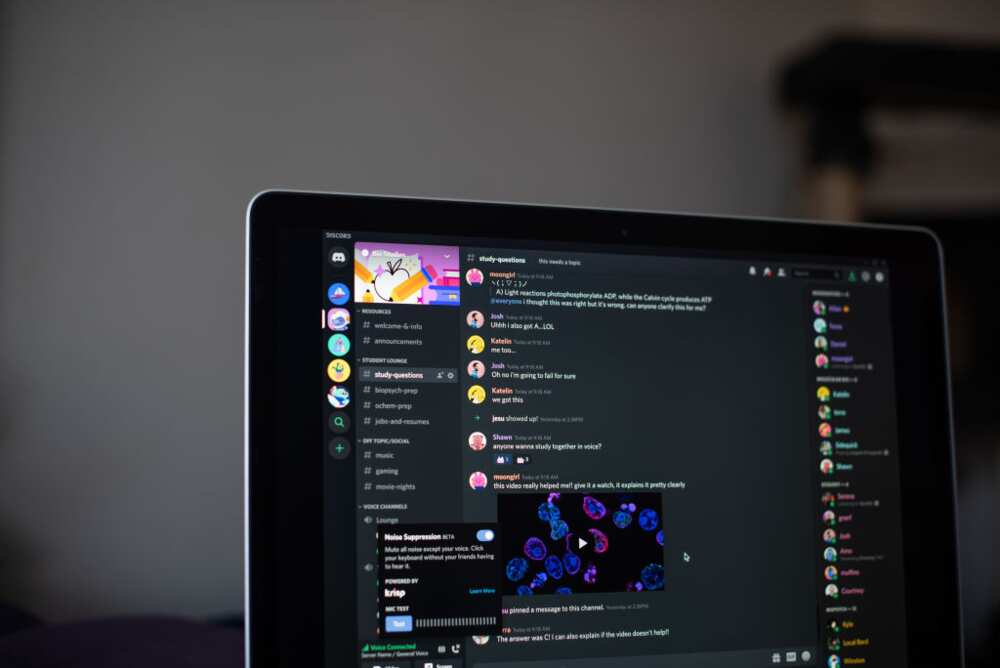
Source: Getty Images
Discord is a platform for voice over Internet Protocol (VoIP), instant messaging, and digital distribution. Users communicate with voice calls, video calls, text messaging, media, and files in private chats or as members of server communities. Discord is compatible with Windows, macOS, Android, iOS, iPad OS, Linux, and web browsers.
How to find the Discord server ID
The platform uses a one-of-a-kind 18-digit number to assign specific servers. Developers use these numbers to refer to particular items. But to access them, you must first enable the developer mode. The feature allows you to copy IDs and access other hidden information accessible to developers only.
Below is a step-by-step guide on how to search for servers on Discord on a PC.
Download YEN's news app on Google Play now and stay up-to-date with all major Ghana news
- First, sign in to your Discord account.
- Then, after the login, locate the settings icon beside your username at the bottom left.
- Click on it.
- From the menu on the left, choose the app settings option.
- Scroll down to the advanced section and click on the slider beside the developer mode option.
- Clicking on the slider activates the developer mode required to access the server ID.
- Finally, press ESC or click the X button to close the settings.
Then now, onto step two, to find a server's ID.
- Above the text channel list, right-click on the server's name to open it.
- Choose "Copy ID."
- Paste the ID somewhere for later use.
- When you have successfully found and copied the server ID. You can now disable the developer mode if you wish.
How to find a Discord server ID on a smartphone (IOS)
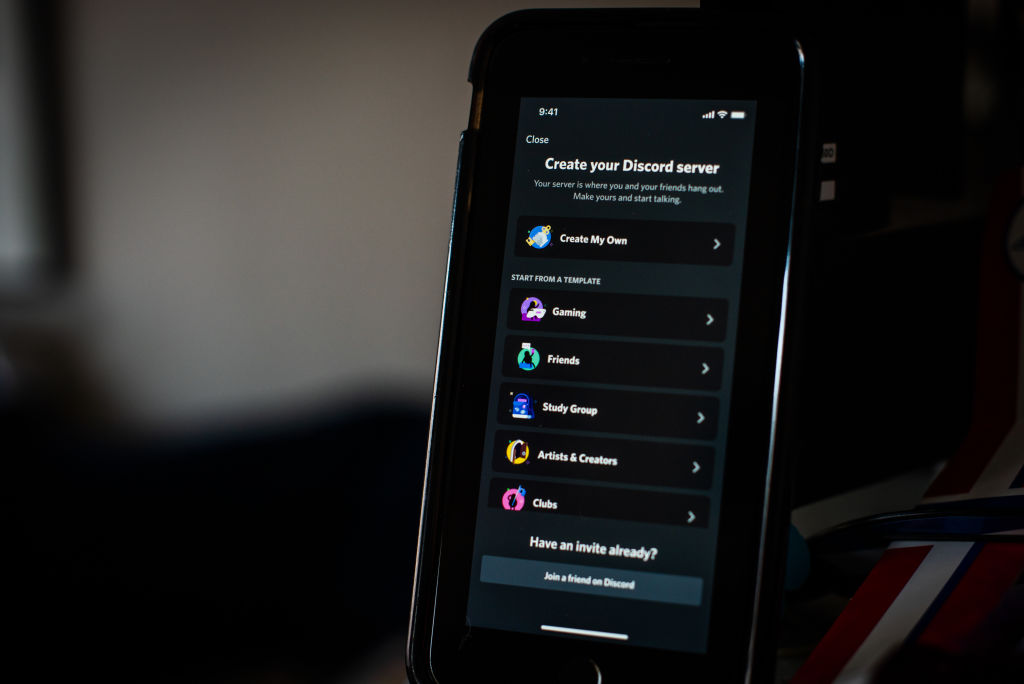
Source: Getty Images
Discovering this feature on a smartphone is very different from the PC version. The reason is that developers labelled some features differently on the mobile version. Here's how to activate the function:
- First, you'll need to enable the developer mode.
- Sign in to your Discord account.
- Tap the three-lined menu icon from the top left to access the menu panel.
- At the bottom right of the menu, tap your profile icon.
- Swipe up to find the app settings, tap appearance and look for "Advanced".
- Next, tap the slider beside the "Developer Mode" option to enable it.
- Exit the "Appearance" menu.
- You have successfully enabled the developer mode.
After following the steps above, you are now ready to find the ID. Follow these steps below to complete the process.
- Above the channel list, find the server's name.
- Tap on the three-dotted icon next to it.
- A drop-down menu will appear. At the bottom of the menu, choose the option "Copy ID."
- You have successfully copied the ID onto your clipboard.
How to find a Discord server ID on a smartphone (Android)
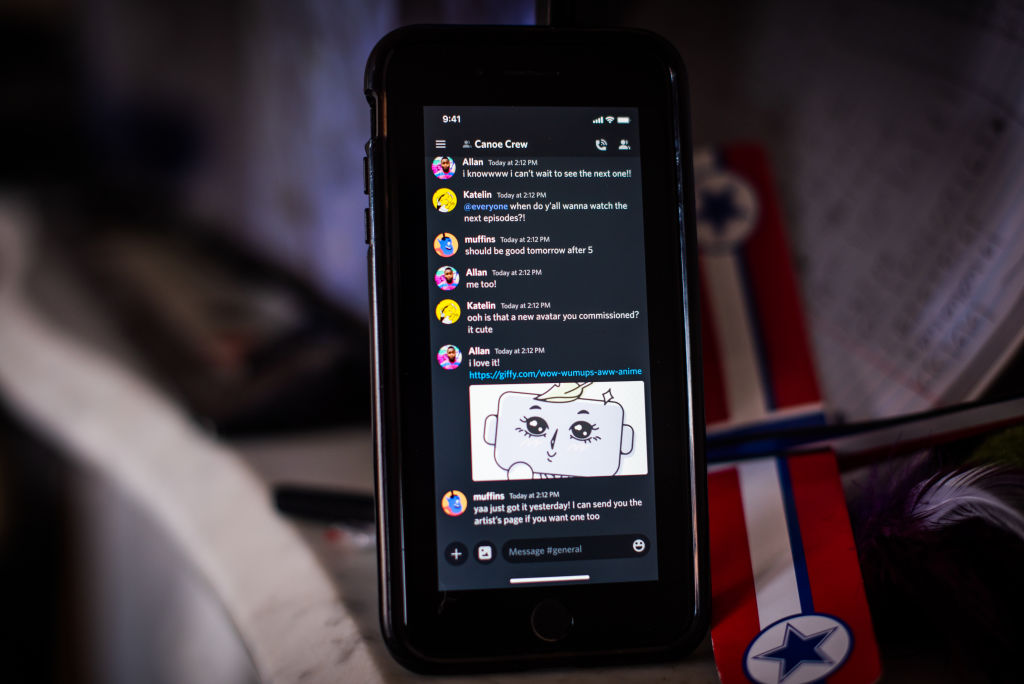
Source: Getty Images
Before retrieving the ID, you'll need to turn on the developer mode. Here are the steps to follow.
- Sign in to your Discord account.
- Tap the hamburger menu icon.
- Tap on your profile icon at the bottom right.
- Choose the user settings.
- Follow this option by clicking on the "App Settings" and then "Behavior."
- Now enable the developer mode by tapping the slider beside it. It is under "Chat behaviour."
- You have successfully activated the developer option on your Android device.
- Finally, exit the "Behavior" menu.
Here's how to copy a server's ID on an Android device.
- Above the channel list, long-press on the server's name.
- From the drop-down menu, tap "Copy ID."
- That's it. You have successfully copied the ID.
How to find a Discord channel ID?
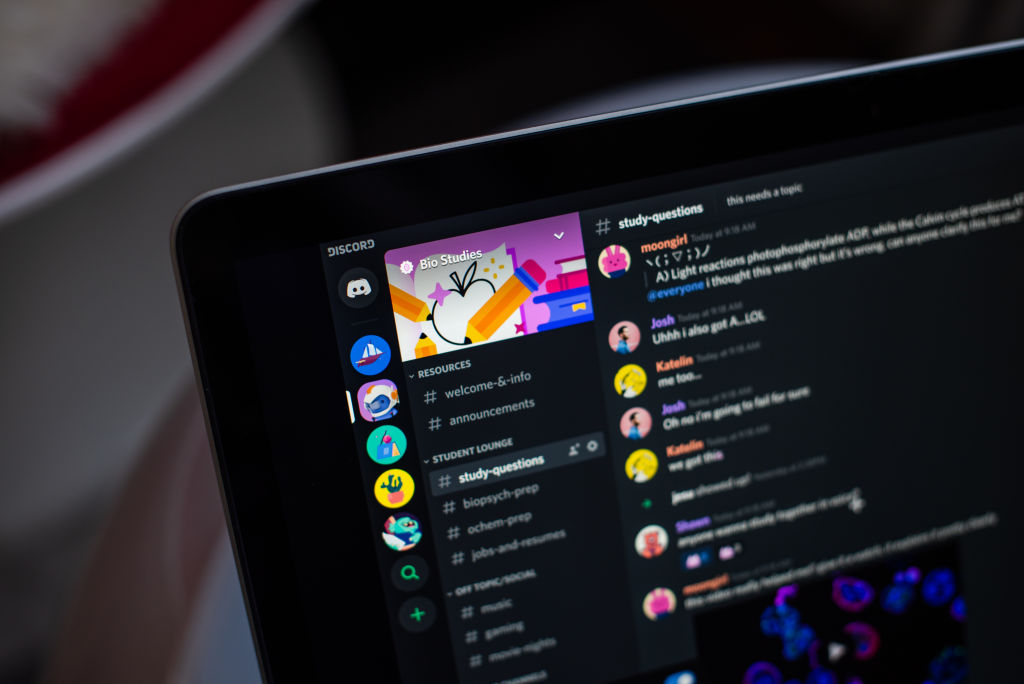
Source: Getty Images
The steps below will only work when developer mode is enabled on all the devices listed.
From a desktop computer:
- Right-click on the channel.
- Select "Copy ID" from the menu.
From an iOS device:
- Find the channel, then long-press it.
- Next, tap "Copy ID" from the menu options.
From an Android device:
- Locate the channel and long-press it.
- Then, select "Copy ID" from the menu.
How to find a Discord message-ID?
From a PC:
- Find the message, then right-click anywhere within the text.
- Finally, click "Copy ID" from the menu.
From a mobile device:
- Find the message, then long-press anywhere within its text.
- Finally, tap"Copy ID" from the menu.
Discord server ID retrieval
Once developer mode is enabled under the advanced settings, right-click or long-pressing the item. You'll have the option to "Copy ID." The item's ID is then copied to your clipboard.
How to find Discord servers to join
How do I find Discord channels? You need an invite link to join a private server. Depending on how the link is configured, it may expire 24 hours after creation.
Here is how to join using an invite link:
- First, open the webpage and log into your account, if needed.
- Next, click the plus icon in the left sidebar.
- Next, select "Join a server."
- Finally, paste in the invite link and hit "Join."
To join a server that does not require an invite link, click the search icon in the left sidebar and select a name or search for one using a title or keyword.
How to search for servers on Discord mobile
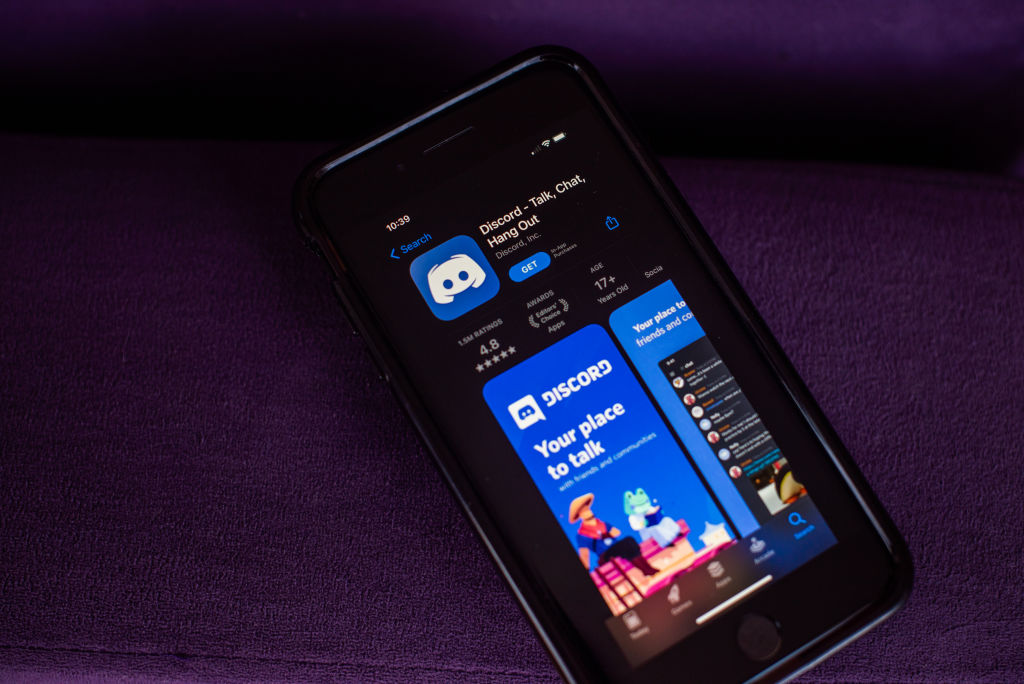
Source: Getty Images
- Open the Discord app on your phone and log in, if necessary.
- Tap the three stacked lines in the top-left corner of the screen.
- Select the "+" sign in the server menu.
- Tap "Join a server."
- Paste in the invite link and tap "Join."
How do I find someone's Discord ID?
- Go to the user's profile and press the three dots.
- Press copy ID.
Alternatively, you can use these steps:
- Access a server, locate the user, go to their profile, and tap the three dots.
- Tap copy ID.
What are channels on Discord?
A channel is a place where users can communicate through text or voice chat. It is also frequently used to disseminate information to the entire server, such as announcements or community guidelines.
What are good Discord channels?
What are some of the Discord server names? The platform has many popular channels where you can find information. However, joining one depends on your preference. Below is a list of some good public Discord servers available right now.
- The Car Community
- Movies & Filmmaking
- Minecraft
- Fantasy Football Chat
- Invincible
- Your Favorite Podcast/Streamer/YouTuber/Subreddit
- ChillZone
- Anime Soul Discord
- Reddit /r/gamedev
- r/CryptoCurrency
- Apple
- Xbox
- Marvel Studios
- Boiler Room Trading
Roleplay Discord servers
Roleplaying servers rely on social interactions between users based on a common theme. For example, Discord roleplay servers are a group of channels where users pretend to be a role that they are assigned to or choose. It is text-based, and most games are played in text format. The server's theme determines these roles.
Below is a list of Discord channels with themes for roleplaying.
- No Game No Life Zero - Anime & Gaming: Game, chat, explore and have fun. That's what it is all about.
- Rick And Morty: It is based on Rick and Morty's cartoon series.
- MHAverse: It is based on the anime Mt Hero Academia.
- MemeStash: It is a server for the best memes.
- Naruto Botto Official: It is based on the world of Naruto.
- Dnd World: A friendly server based on the medieval fantasy setting of Chris.
- Mudae: It is an anime-inspired server.
- Obelisk: It is a RPG server. You can go on quests, raid dungeons, slay monsters and make alliances and join one of their clans.
- The Official UltimateRPG Server: Play as one of the people in medieval times and level up to defeat all the monsters.
- Time Travellers: They are a multipurpose server with tons of activities.
- Nerdy Unity: Nerds Unite. Hop on be yourself in this lovely server. Geek out and have the time of your life.
Hopefully, you now know how to find the Discord server ID on a PC or smartphone. Unfortunately, many users have become stranded when confronted with a problem on the platform. But, thanks to the steps outlined above, you can now easily access this option.
Yen.com.gh published an interesting article on the list of MTN Ghana shortcodes for data, calls, and mobile money. MTN Ghana shortcodes make it easier to contact customer service, top-up airtime, or access other services on their network.
How do the shortcodes function? Learn what numbers to enter into your MTN cellular card if you require assistance.
Our manifesto: This is what YEN.com.gh believes in
Source: YEN.com.gh







