How to format a laptop and install Windows
4 min read
Tired of bro-science formatting tips? You do not need to be a professional to know how to format a laptop anymore. Just follow these simplified steps and get your laptop formatted and windows installed in no time.
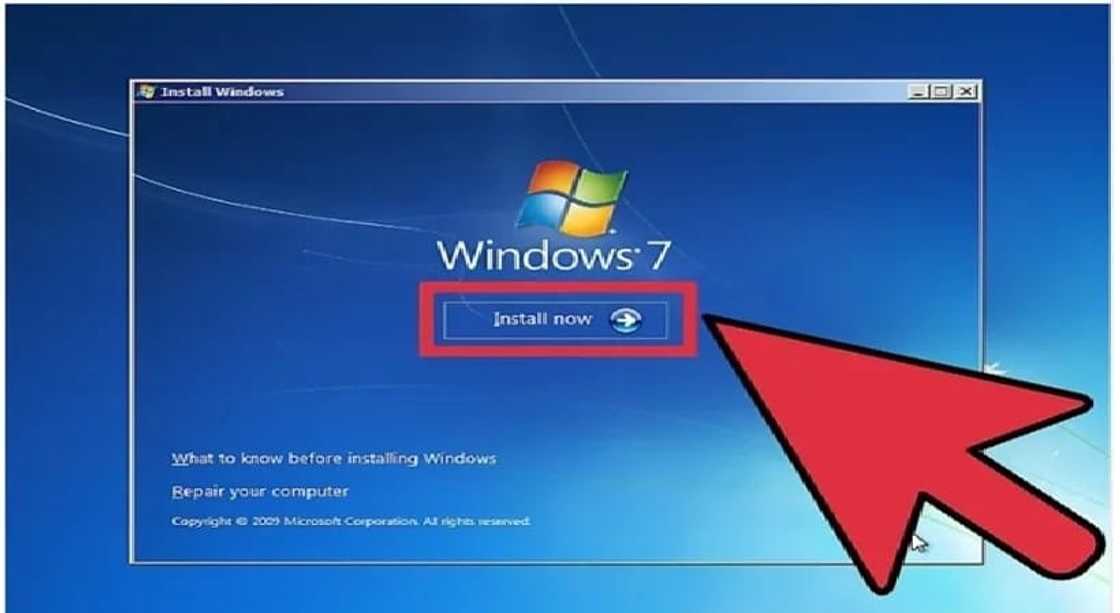
How to install Windows by formatting your laptop
Formatting and installing Windows may sound like rocket science at the beginning, but once you know the basics you are all set to become among the best. It is actually very easy. Remember to follow the steps carefully, check the power cables and all devices. Avoid shutting down your laptop in the middle of the formatting and installation process.
- Enter the BIOS – First switch off your laptop where you want Windows OS to get installed in. Switch it back on and when the BIOS screen opens or if prompted, press Esc, Del, F9, F10 or F2 to enter the motherboard’s BIOS system. Usually, the key to enter BIOS screen is mentioned.
- Find the ‘boot’ tab on the menu – The boot menu may be different depending on different manufacturers but, the tab will always be on the boot menu itself.
- Select the boot device – Now you have to select the first boot device from the listed menu. The boot device priority set up is the essential step if you are looking for how to format a laptop windows 7 or any other version. Depending on which device you will be using to format your laptop, choose one. You can use the CD-ROM Drive, Hard Drive, any removable device or the network boot.
- Save changes – Now go the exit menu at the boot screen and choose ‘Exit with saving changes’. Remember that if you do not save your new settings everything will move back to default and the boot device will not be selected anymore.
- Shut down – Finally shut down the system by choosing the option in your laptop or as usual, hold the power switch and let it shut down.
- Re-start – Now, you can power on your laptop and insert the chosen device that you will be using as per the settings you have previously made. In case you have selected the CD-ROM as the boot device, the process will initiate as soon as you enter the CD immediately after restarting. This is also an answer to how to format a laptop using usb flash drive and also how to format a laptop without cd because it is basically the same thing. The detection happens as soon as you plug in your boot device. You will be asked to press any key to initiate formatting process. If you have used a flash drive or any other external storage media for the process, make sure that the device is added to the first list of the ‘boot device priority’ option.
- Choose the setup options for Windows – As soon as the setup has been loaded successfully from the device, a window will open which will prompt you to choose the language for a time, currency, input method and such. Choose accordingly and click ‘next’.
- Click the Install now button that has just shown up on the screen.
- The software license terms page has now opened, read if necessary and click the empty box at the ‘I accept the license terms’ text. Now, click ‘Next’.
- The next window is going to ask you to choose between the two primary methods of installation. Choose the Custom (advanced) option.
- Choose a partition – Select the hard drive and the partition where Windows needs to be installed. Here partitions will be dividing your hard drive into separate parts as per your recommendation. If you do not require any partition just delete it and if there aren’t any then make partitions as necessary. The partitions will later be visible as ‘Local disks’ at the home-screen of your ‘My Computer’.
- Once you have chosen where you will install your Windows Operating System on your laptop, select the option and click on the ‘Next’ button. The installation will now commence. It will take some time though depending on your system configuration, so be patient. If you are looking for how to format a locked laptop, the answer is again the same. If you have locked the windows then formatting is definitely possible one way or the other. However, if you are looking for how to format laptop forgot password, it will be done if the password had been set for the windows instead of the boot access.
Source: YEN.com.gh

