Vodafone 4G Ghana activation and internet settings in 2020
Vodafone 4G Ghana has ensured faster connectivity in Ghana and the entire world. This has, in turn, led to increased productivity for businesses in various industries. Loved ones can also remain in touch even when they are living far apart due to fast and reliable LTE internet.
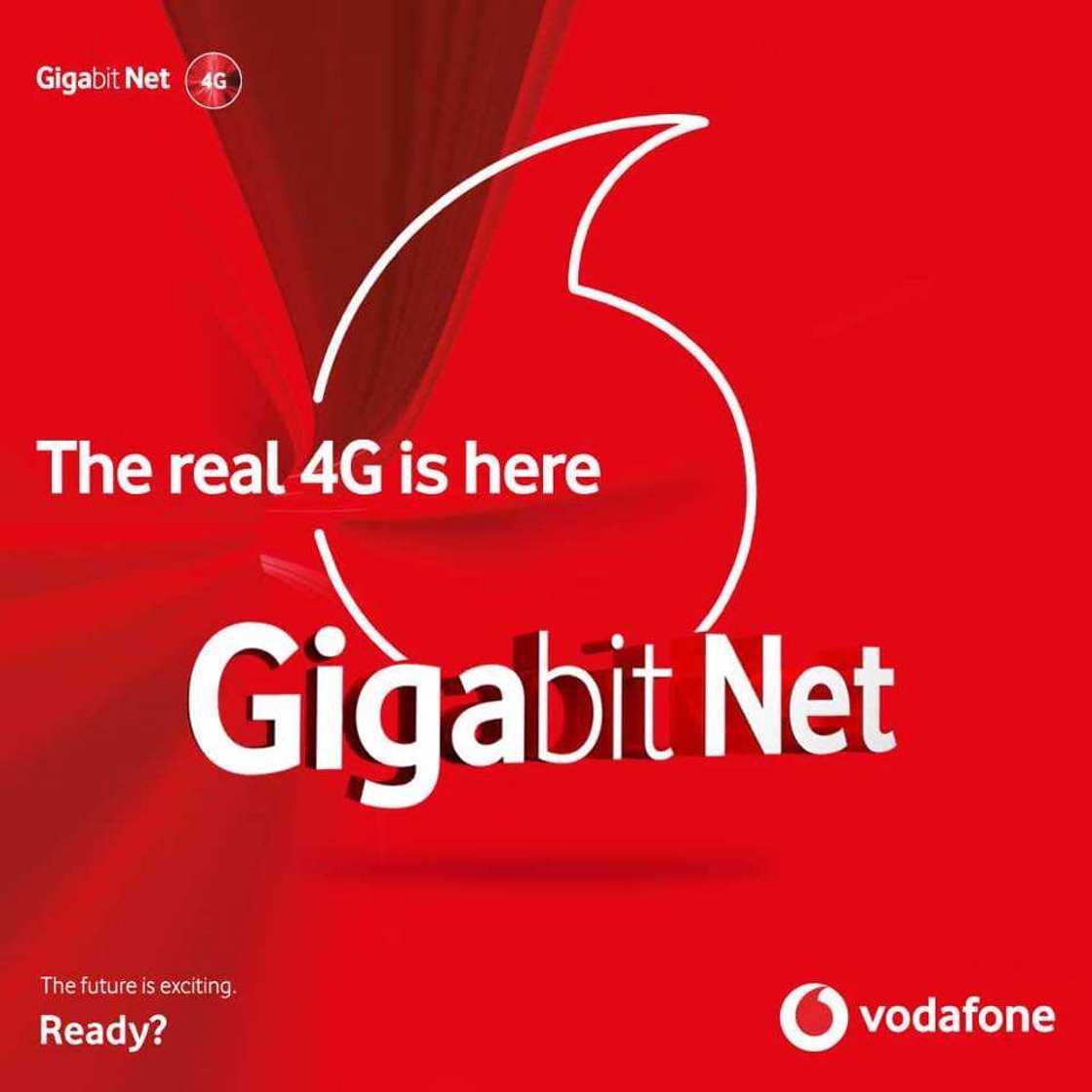
Source: UGC
You can use Vodafone 4G Ghana when you are in a covered area, and your phone, as well as SIM, is LTE enabled. How do you set up and activate internet settings to enjoy 4G connectivity? Below is all the information you need to know.
How to activate Vodafone Ghana 4G
You are supposed to activate the 4G features on your phone to be able to enjoy fast connectivity. Below are methods to activate on Android gadgets or your iPhone. An LTE enabled device should indicate 4G or LTE on the top left or top right, depending on the device you are using.
Vodafone 4G settings Ghana for Android phone
If you are using an Android gadget, follow this procedure.
- Click on Settings
- Choose Connections or Wireless and Networks
- Click on Mobile Networks
- Opt for GSM/WCDMA/LTE auto or 4G/3G/2G auto
- Click on 4G or LTE
Vodafone Ghana 4G settings for iPhone
Follow this method if you are using an iOS device.
- Click on Settings
- Click on Cellular
- Choose Voice & Data
- Opt for LTE, 3G & 2G
- Choose LTE
You can also dial *700# then follow instructions.
In case you find your phone is not 4G enabled, you may consider purchasing a new phone that is 4G enabled.
Is your Vodafone 4G Ghana sim 4G enabled?
Here is how to check:
- Dial *700# on your phone
- Click on Check 4G Status - option 6
- Click on SIM Readiness – Option 1
A prompt will be sent to your phone to show if your SIM card is 4G enabled or not.
If you find that your SIM is not 4G or LTE enabled, you need to get a SIM that is activated. It is free to swap your current Vodafone SIM card with a 4G SIM card. SIM swap can be done at a Vodafone retail store or agent.
Vodafone APN settings for modem
Access point name (APN) is needed to have access between 3G, 4G, or GPRS on your mobile network to another network. The following are Vodafone APN set-up features for your USB modem.
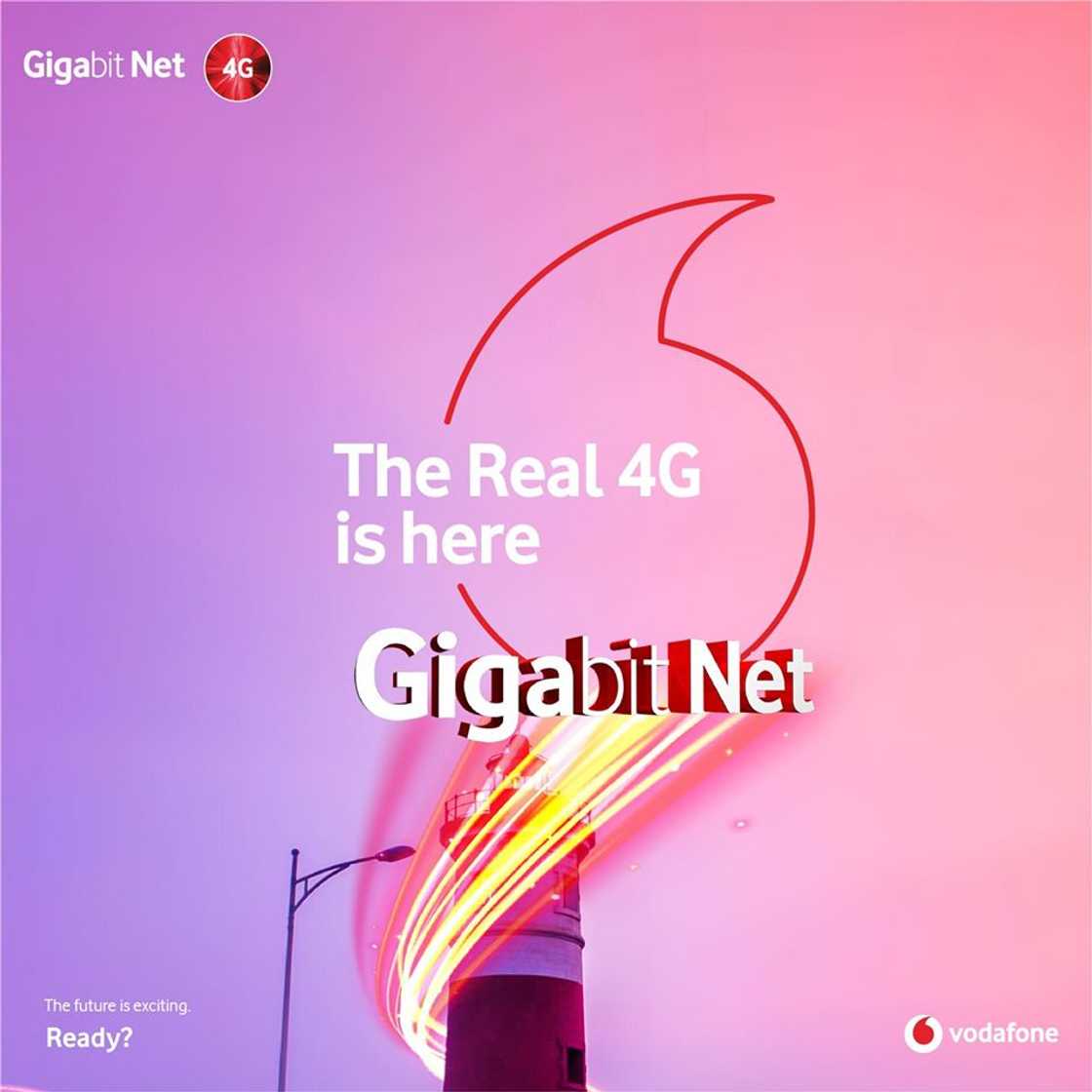
Source: UGC
- Install the SIM card into the Vodafone modem.
- Plug the modem on your personal computer.
- Ensure your PC software detects the modem.
- Click on the connect button on the network details displayed on the lower bar of the software.
- You can start browsing.
In case the software within the modem application is not detected, follow this procedure for manual set up.
- Click the Settings button
- Click on Connection
- On Account Type, click the drop-down menu
- Click on Custom then APN
- Enter live.vodafone.com in the field below APN
- In the field under Number, enter *99#
- Click on Save
- Close the window
READ ALSO: NCA instructs MTN to compensate customers over data bundle challenges
Vodafone internet settings for Android phone
This simple process will help you set up your smartphone’s internet features.
- Click on the Menu tab
- Choose Settings button
- Click on Mobile networks
- Choose APN
- Click on Menu tab then choose New APN
- Enter Vodafone GH in Name field, then enter Internet in APN field
- Click Save then choose Vodafone Internet profile
Vodafone internet settings for iPhone
- Click on Settings
- Choose General
- Click on Network
- Choose Mobile Data Network
- Enter APN as internet/browser
Vodafone automatic internet settings code
The automatic internet settings code for Vodafone Ghana is *700#. Follow the prompts once you dial the code.
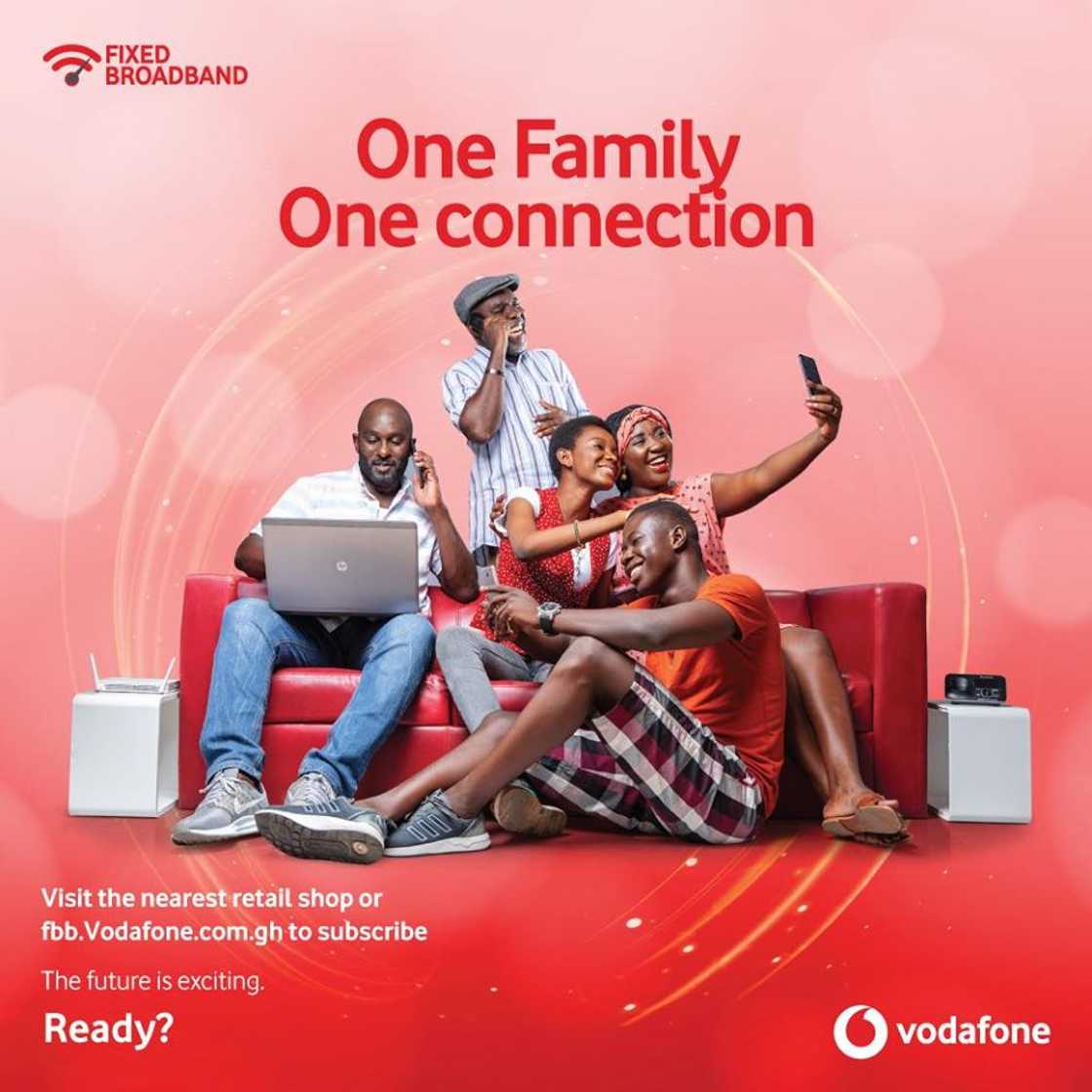
Source: UGC
READ ALSO: Vodafone Ghana contact number and email address
Activate internet settings on Vodafone
The following procedure will help you activate your phone’s internet features manually.
- On your phone’s service menu, click on Internet Settings then on Settings
- Select the account you wish to edit
- Select your Vodafone SIM
- Select the account to edit (should be one you do not use)
- Enter Ghana Vodafone under Name
- Enter www.Vodafone.com.gh under Homepage
- Choose the data account created when setting the data account
- Under Connection type, select HTTP
- Select Yes under Use proxy
- Enter 172.024.097.001 under Proxy Address
- Enter 8080 under Proxy Port
- Leave all the fields empty
- Click on Save then select Activate
You can now enjoy Vodafone 4G Ghana. You have no reason why you should not be connected with Ghana’s fast internet connections.
READ ALSO: Vodacom, MTN to face prosecution in South Africa over high data prices
Source: YEN.com.gh





