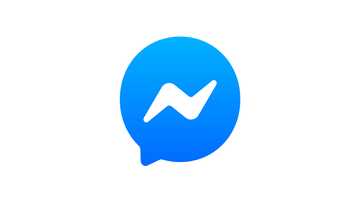How to backup contacts to gmail
Gone are the days where you'd be in trouble if you lost your phone and you didn't have a little notebook where you've written all your contacts. With the emergence of smartphones, especially the android ones, you are ensured of never losing your contacts. In this article, we will have a look at how to back up your contacts to Gmail.

READ ALSO: Urinary tract infection in men: causes, symptoms and treatment
Backing up contacts from SIM/phone to Gmail
To export contacts from Android device, your Gmail account must be logged in on the phone.
1. Open the contacts list on your phone (android)
2. Tap the menu button
3. Select "import/export"
4. This will bring up available options
Note: After step 4, you 'll see various options such as your SIM card, phone contact, internal storage, external storage and your Gmail account.
5. Select 'phone contact' or 'SIM contact' depending on where you want to export the contact from, and tap NEXT.
6. Select your Gmail account as your export destination and export.
Note: Some phones might ask you to select the contacts you want to export. Do so and just export.
How to retrieve contacts from Gmail
1. Open the contacts list on your phone (android)
2. Tap the menu button
3. Select "import/export"
4. This will bring up available options
5. Select the Gmail account
6. Select PHONE or SIM as the destination for import and import
OR
1. To restore a backup of your Gmail contacts, go to your inbox and select “Contacts” from the drop-down menu on your left-hand side of the screen.
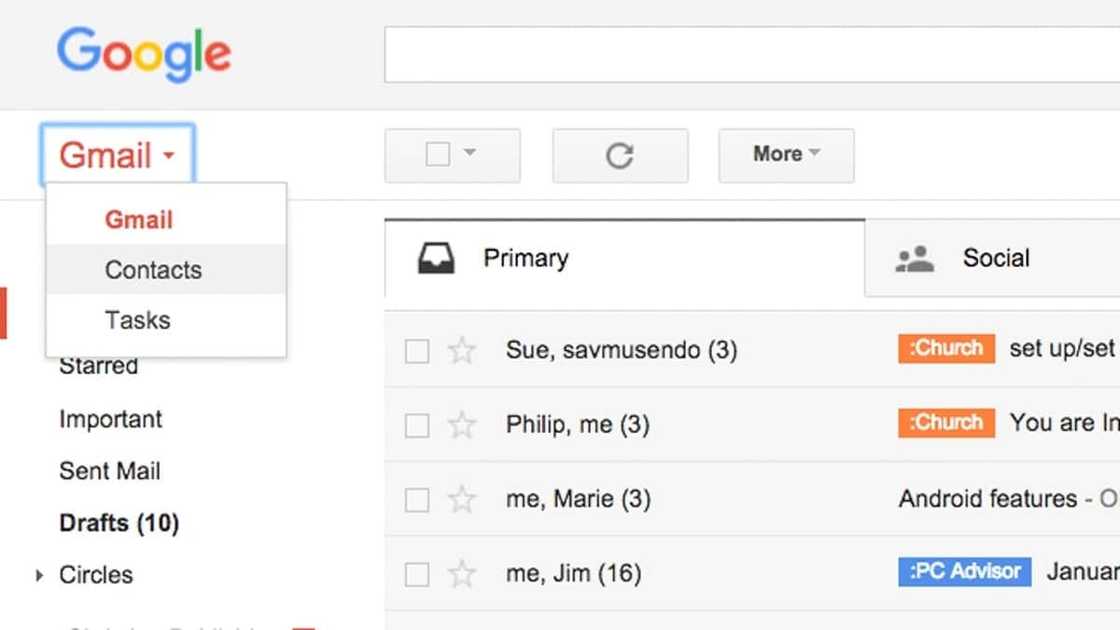
2. Once you see the list of your contacts (or not), click on “More” to get to the drop-down menu where you need to select the option “Restore contacts".
Save contacts to google
1. Launch your phone's dialer and input the number
2. Select "create new contact"
3. Just above the space where you will input the contact's name, tap the drop-down menu and select "Google".
4. Input the contact person's details and then save
Google backup contacts
1. Open contacts on android
2. Tap menu/more and select import/export
3. Select where you want to copy contacts from and click next
NB: Select from either SIM or Phone
4. Select google mail account and tap next
NB: You may be asked to select contacts to export. You can choose to select all or he few you want to backup
5. Click OK to backup contacts google
How to save contacts on Android device
1. Launch your phone's dialer and input the number
2. Select create a new contact
3. Just above the space where you will input the contact's name, tap the drop-down menu and select "phone".
4. Input the contact person's details and then save
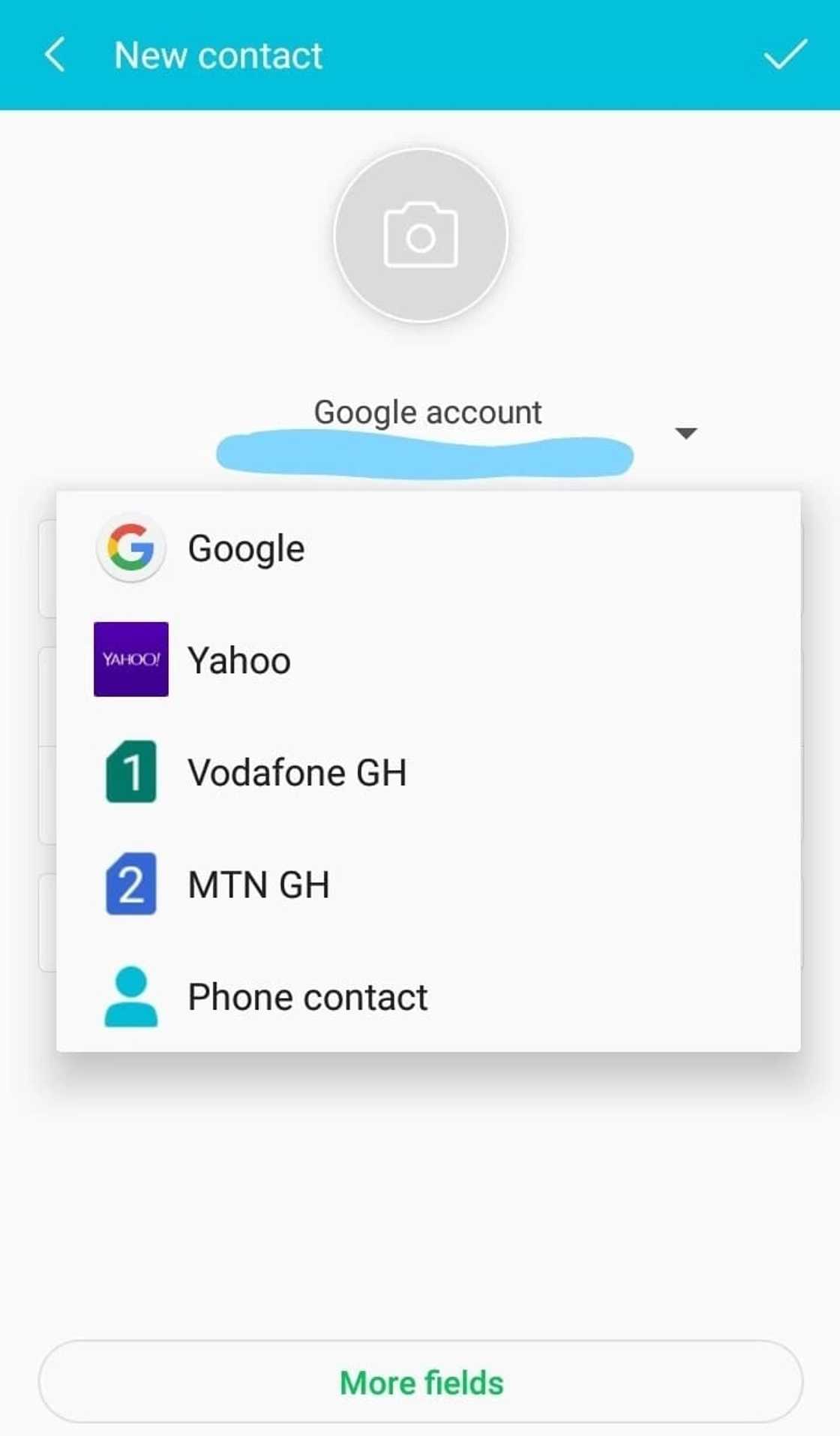
Android backup contacts
1. Open contacts on android
2. Tap menu/more and select import/export
3. Select where you want to copy contacts from
4. Select internal or external storage to export contacts
NB: You may be asked to select contacts to export. You can choose to select all or he few you want to backup
5. Click OK to backup contacts on internal or external storage as a .vcf file
Samsung contacts backup
1. Tap SETTINGS
2. Scroll down to the Personalisation section in Settings and tap ACCOUNTS
3. Tap GOOGLE
4. Tap on your email address
5. You can now see the list of types of data you can back up to your Google account. Tick the boxes alongside for the data you want to back up.
6. Tap the three dots or More at the top right corner of your screen.
7. Tap SYNC CONTACTS.
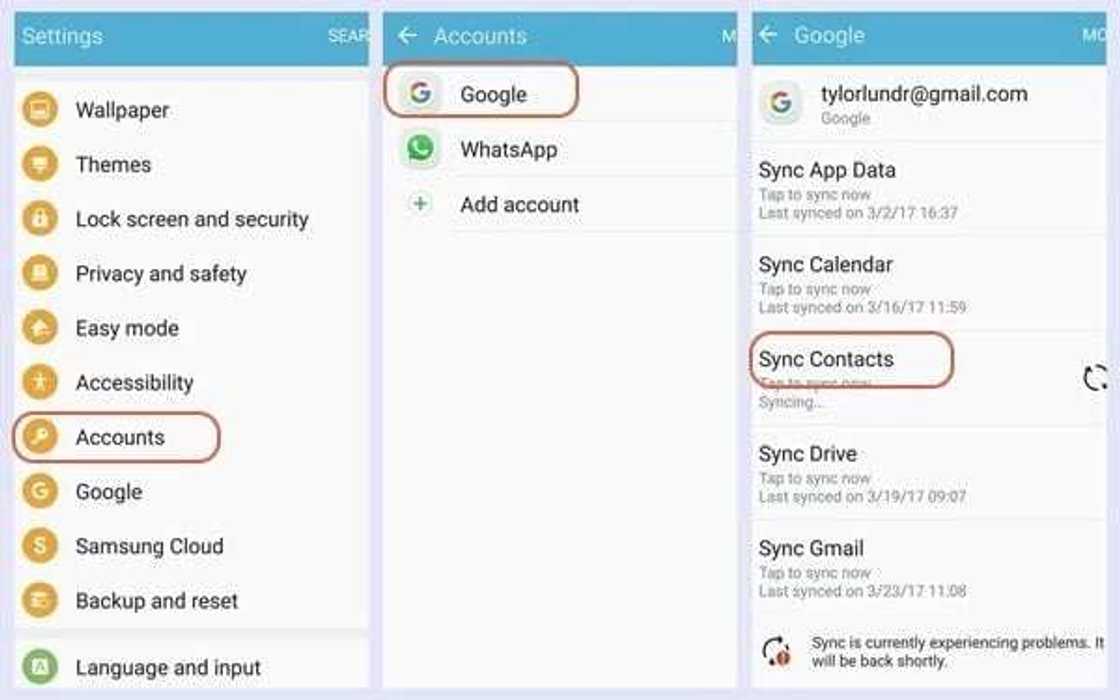
Sync phone contacts to Gmail
you need to make sure that your contacts are linked to your Gmail account before reading the tutorial guide below:
1. Launch Contacts.
2. Tap menu or settings button.
3. Tap ‘Merge with Google’ and then confirm the action. Select the a google you wish to use as default to host your contacts in case you have multiple google accounts.
4. A pop-up message will notify you when contact merging is successful.
Here’s how to sync your contacts with a Gmail account:
1. Install Gmail if you already haven't done that.
2. Launch App Drawer and go to Settings, then go to ‘Accounts and Sync’.
3. Enable the Accounts and syncing service.
4. Tap and select your Gmail account from the e-mail accounts list.
5. Be certain that ‘Sync Contacts’ option is enabled.
6. Tap ‘Sync now’ and wait until your contacts have been successfully synchronized with your Gmail account.
7. Now open Gmail in your computer’s web browser and click the Gmail text link that is listed on the upper left side of the Gmail profile.
8. Select Contacts. This should show you a page where all your Android contacts have been saved.
The days of not wanting to change handsets because of data and information loss are over. Knowing how to backup contacts to Gmail will ensure continuity irrespective of whether your phone was factory reset or is a new handset altogether.
READ ALSO: How to delete Gmail account
Source: YEN.com.gh