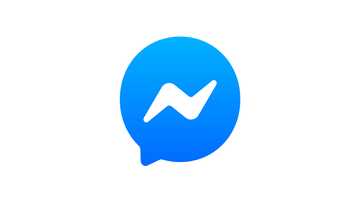How to remove someone from Messenger
Many people are used to chatting with friends and family on Facebook Messenger. However, it can be sometimes nuisance if you get approached by strangers with annoying messages. Knowing how to remove someone from messenger can help you conquer this problem.
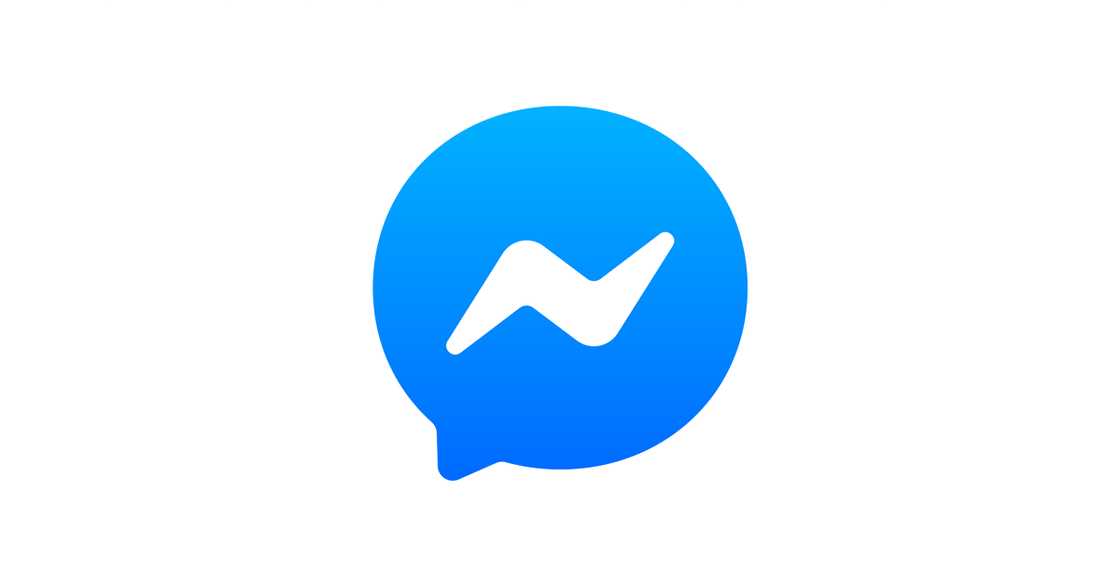
Source: UGC
There are a lot of ways to remove someone from your Facebook Messenger. The method you use will depend on different circumstances and even the version of your application. Here is everything you need to know on how to remove a contact from Messenger.
How to unfriend on Messenger
The first option you have to remove someone on Messenger is to unfriend him or her. Use the procedure below:
1. Open your application or browser: If you are using a browser, navigate to the official Messenger website.
2. Login: Use your mobile phone number or email and password to sign in. If you have enabled two-factor authentication, you will need access to your SMS app to obtain a verification code sent by Facebook.
3. Select the conversation in question: Open the annoying messages sent to you by the person you want to unfriend.
4. Click on the information icon: This button is on the top-right side of the screen.
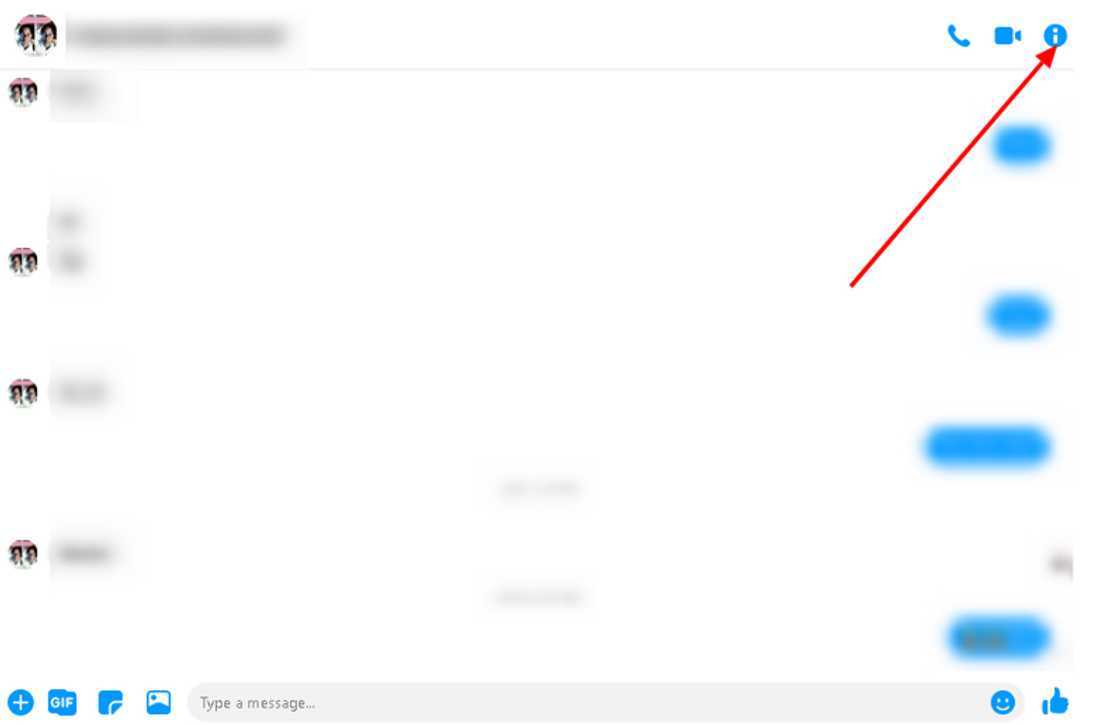
Source: UGC
5. Initiate the process: The above action will launch the person’s details on the right side of your screen. Click on his or her name to open a full profile.
6. Unfriend: Tap on the ‘Friends’ link. Click on ‘Unfriend’ and confirm the action.
You have unfriended the contact in question on Messenger. However, keep in mind that this will not stop the contact from sending you direct messages. You can receive texts from anyone who is not necessarily your friend. Hence, you need to take an additional step such as blocking the contact.
READ ALSO: MOH admission portal: Online registration, list, and status 2020/2021
How to remove someone from Messenger using the block feature
This method will help you to completely cut contacts with anyone that sends you spam texts or anything annoying. Use the procedure below:
1. Open Messenger: Launch your app or navigate to their official website. Login to your account by providing your authentication details.
2. Tap ‘People’: This step is made for app users only. Move to the next step after clicking.
3. Tap on the contact icon: It is located on the top right side of your screen. It has a ‘+’ sign. After clicking, you will see your contacts list.
4. Right-click the info icon: You should only do so on the contact you want to block.
5. Tap on the ‘Message’ button: Click on the information icon at the right top corner of your screen after the chat opens.
6. Select ‘Block’: Tap on it block the contact on both Messenger and Facebook.
7. Confirm the action: Tap ‘Block’ again.
If you are using a browser, you can alternatively head to your chats then place your cursor on the conversation in question. You will see three dots appear on the right side of the contact. Click on it and select “Block Messages”.
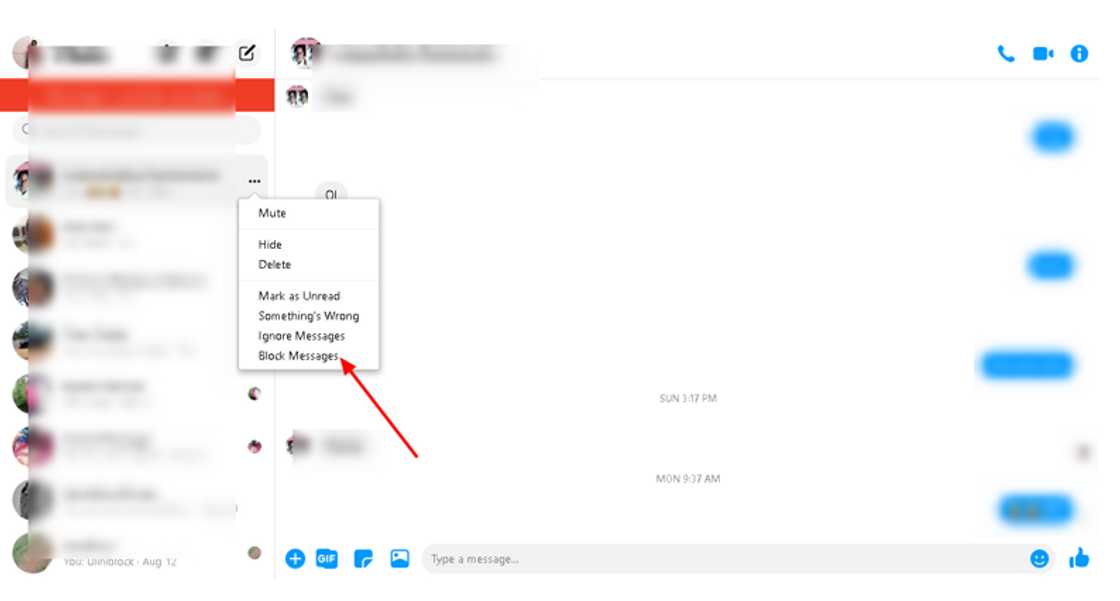
Source: UGC
How to remove non-friends from Facebook Messenger
You can send message requests to anyone on your contact without necessarily adding them to your friend list. How do you remove them from Messenger if they annoy you? Use the procedure below:
1. Open your Messenger App: Log in using your phone number and password.
2. Find the contacts you want to delete: Tap on the ‘People’ icon at the bottom middle side of your screen followed by the ‘Contacts’ button at the top right side.
3. Scroll down: Once you see the non-friend in question, tap on the information icon just next to his or her name.
4.Initiate the process: A profile page for the non-friend will be opened in a new page. Select “Remove Contact”.
5. Confirm the action: Tap on the ‘REMOVE’ button.
READ ALSO: Mymaxoffice login, sign up, account
How to bulk remove non-friends on Messenger
If you are tired of message requests from unknown contacts, this procedure is for you. Follow the steps below:
1. Open your Messenger app: Go to your App List, scroll down until you see the application. Sign in with your credentials.
2. Go to your account: Tap on your profile picture on the top-left side of your screen.
3. Select People: Scroll down a bit, you will see the People’ icon. Click on it.
4. Manage your contacts: Head to “Manage Contacts” tab. You will see all the non-friends who have previously messaged you.
5. Bulk delete non-friends: Select all and tap “Delete All Contacts.”
How to remove someone from a Messenger group
If someone is becoming a nuisance in your favourite Messenger group, you can remove him or her with ease. Use the procedure below:
1. Open up the conversation: Head to the group messages.
2. Check group members: Tap on the information icon and identify the people you want to remove.
3. Select their profile pictures: Options will appear below the photo. Tap, “Remove from Group”. If the operation was a success, you will see a notification.
READ ALSO: UCC student portal: sign in, results checking, registration
How to delete someone from Messenger on iPhone
Do you have the latest version installed on your iOS gadget? If the answer is yes, use the steps below:
1. Login to your account: Open the Messenger application, use your phone number or email and password to sign in.
2. Head to contacts: Tap on the People icon and then Contacts at the right-top side of your screen.
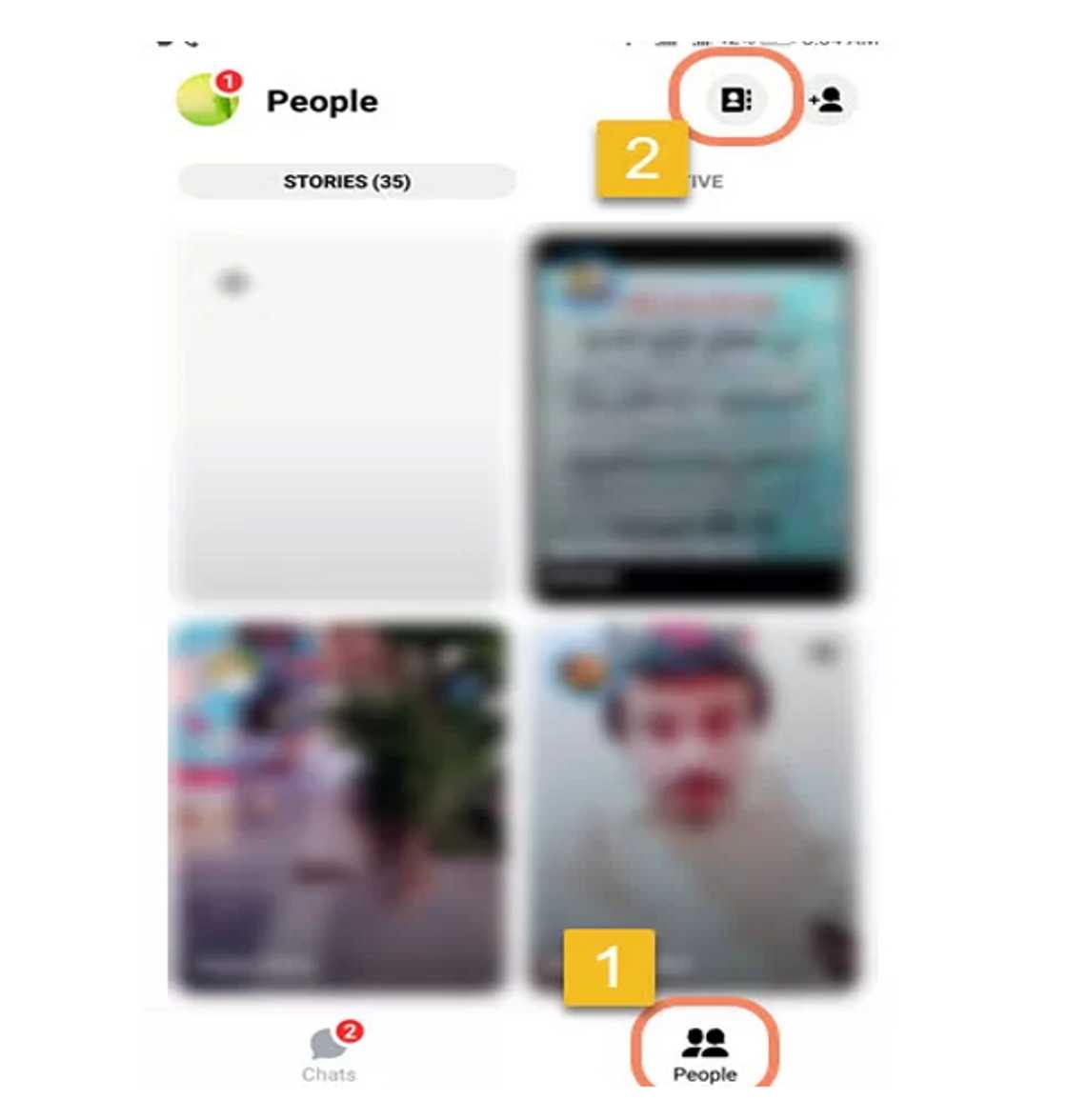
Source: UGC
3. Initiate the process: Find the people you want to remove from your Messenger and tap on the information icon next to their name.
4. Tap Remove or Block: Blocking prevents them from sending any further message requests.
The above are various procedures on how to remove someone from Messenger. If you are unable to remove the contact in question, then you can block them.
READ ALSO: Tonaton: How to register and sell online in Ghana
Yen.com.gh recently shared an article on how to register and sell online in Ghana using Tonaton. The website was started in 2013 to provide a platform where Ghanaians could buy a diverse range of items online but locally.
Registering and selling on Tonaton is hassle-free as the steps provided will make the process fast and smooth for you. Creating advertisements for your product or service can be achieved on a desktop or the Tonaton mobile app.
READ ALSO:
- Decathlon Ghana: online shopping
- Kikuu Ghana branches, location, products, registration
Source: YEN.com.gh