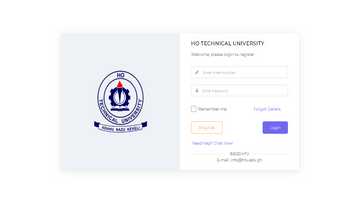UDS student portal: login, app, courses and contacts
The University for Developmental Studies (UDS) is a prestigious institution founded in 1922. The institution was established to provide higher education to all people suitably qualified and capable of benefiting from such education. All admitted and registered students must use the UDS student portal to access various academic and nonacademic services.

Source: UGC
TABLE OF CONTENTS
- Key takeaways
- UDS student portal, login, app, courses, & contacts
- UCM UDS portal login process
- Is the UDS portal open?
- How do you log into your UDS student portal?
- Are UDS forms out for 2025 to 2026?
- How many UDS campuses do we have in Ghana?
Key takeaways
- The UDS student portal is known as the UCM Enterprise platform.
- The portal is easy to use. No special ICT skills are required after they are introduced to the system.
- Users and system administrators can always have unrestricted support from the Directorate of ICT.
UDS student portal, login, app, courses, & contacts
Find out how you can log in, register, apply online for various courses, and much more in this student guide.
UCM UDS portal login process
Follow the steps below to activate your University of Development Studies account as a freshly admitted student:
- Visit the UDS student portal.
- Enter your student ID number.
- Key in the password. The default password for new students is 123456.
- Once you have logged in, you will be prompted to change your UDS student portal password. An activation code will be sent to the provided email. You should go to your mail inbox to check for it. Copy and paste into the verification field.
- Those who have previously used the system should provide their ID number and a valid password then press the sign-in button.
After logging in successfully, the next step should be uploading a clear passport-sized photograph. Note that this picture will be printed on all your documents. Do not attempt to upload a full photo of yourself.
Next, enter all your details such as gender, date of birth, and mobile phone. Only key in the correct information.
UCM UDS student portal login results (portal tabs)
After entering your UCM portal login details and accessing the portal, you will see various tabs. Here is an exploration of what they are and their functions.
Home: Located directly below the UDS logo, it contains details of your current registration information.
Course registration: This section contains the following labels:
- Check courses: This is where you see your registered units
- Course registration: Just as the name suggests, you should enrol in any trimester here.
- Edit registration: Change registered courses via this tab before the deadline. You can also remove, add, or defer classes on this page.
Fees: Check your fee payment history and balances, if any.
Results: If you have been wondering how to check your UDS results, you should know there are two types of UDS portal exam results, as explored below.
- Provisional: Every trimester results after they have been verified are posted on this webpage.
- Final results: Appropriate CGPAs are published on this page.
Assessment Form: Assessing the units and lecturers taking you through various disciplines is done via this tab every trimester.
Mails: Contains incoming messages from this institution of higher learning. You can also send any complaint you have to the HOD, Exams Officer, or the Dean here.
Clearance: Obtain a Clearance Form on this webpage to prove that you have settled all the fees before examinations.
Profile picture: You have the opportunity to change your passport photo.
Change password: This is where you should adopt new login credentials after a successful registration.
My profile: Contains your personal information, such as email and telephone number. The details can be changed anytime you wish.
Guide: If you are stuck, get assistance from this link
Sign out: In case you are using a public PC or your friend’s smartphone, do not forget to log out via this button.
UDS Ghana semester/ trimester registration process
Use the following steps to enrol in your preferred university courses or units at the start of every semester/ trimester.
- Visit the portal and enter your UDS admission portal login details.
- Check the list of available courses. Ascertain whether you have any units to register for by clicking on the said option.
- Choose course registration. This will start the process. You will first be taken to a trails and deferred units page.
- If you are new, click on Next to proceed. For continuing students, check if you have any disciplines in the fields.
- Follow the prompts. On the next page, choose all the necessary units and ascertain whether you can meet the total credit hours needed before submitting.

Source: UGC
UDS app download
Use the procedure below to install the UDS app on your gadget for convenience.
- Allow background data on your phone.
- Launch the app store. On Android, use the Google Play Store. If you are using an iOS device, use the Apple Store.
- Search for the UDS student app.
- Install it. Once finished, launch it and start using it.
UDS courses
This university offers various academic courses, as listed below.
Undergraduate programmes
- BA Development Education
- BEd. Agricultural Science
- BEd. Arabic
- BEd. Basic Education
- BEd. Business Studies
- BEd. Early Childhood Care and Education
- BEd. Family and Consumer Science
- BEd. Social Science
- BSc. Accounting
- BSc. Actuarial Science
- BSc. Agribusiness
- BSc. Agriculture Technology (Agricultural Economics and Extension)
- BSc. Agriculture Technology (Agronomy)
- BSc. Agriculture Technology (Animal Science)
- BSc. Agriculture Technology (Biotechnology)
- BSc. Agriculture Technology (Horticulture)
- BSc. Agriculture Technology (Mechanisation and Irrigation Technology)
- BSc. Agriculture Technology (Soil Science)
- BSc. Aquaculture and Fisheries Science
- BSc. Banking and Finance
- BSc. Biochemistry
- BSc. Biological Science
- BSc. Biotechnology and Molecular Biology
- BSc. Chemical Science and Technology
- BSc. Community Nutrition
- BSc. Computer Science
- BSc. Computing Mathematics
- BSc. Ecotourism and Hospitality Management
- BSc. Engineering Physics
- BSc. Environmental Management and Sustainability
- BSc. Family and Consumer Science
- BSc. Food Science and Technology
- BSc. Food Systems
- BSc. Forensic Science
- BSc. Forest Resource Conservation and Management
- BSc. Health Information Management
- BSc. Human Resource Management
- BSc. In Social Change Communication
- BSc. Marketing
- BSc. Mathematics
- BSc. Medical Imaging Technology
- BSc. Microbiology
- BSc. Midwifery
- BSc. Nurse Anaesthesia
- BSc. Nurse Practitioner
- BSc. Nursing
- BSc. Paediatric Nursing
- BSc. Physician Assistant
- BSc. Renewable Natural Resources
- BSc. Social Change Communication
- BSc. Statistics
- MBChB (Medicine)

Read also
2 KNUST students develop online advertising platform, users to get money for watching adverts
Diploma and Certificate courses
- Certificate In Early Childhood Care and Education
- Diploma Actuarial Science
- Diploma Computer Science
- Diploma in Agribusiness
- Diploma in Agriculture Science Education
- Diploma in Agriculture Technology
- Diploma in Aquaculture and Fisheries Science
- Diploma in Basic Education
- Diploma in Biotechnology and Molecular Biology
- Diploma in Development Education Studies
- Diploma in Early Childhood Care and Education
- Diploma in Family and Consumer Science
- Diploma in Social Change Communication
- Diploma in Social Change Communication
- Diploma in Mathematics
- Diploma Statistics
Postgraduate Diploma programmes
- Postgraduate Diploma in Applied Statistics
- Postgraduate Diploma in Computer Science
- Postgraduate Diploma in Data Management
- Postgraduate Diploma in Education
- Postgraduate Diploma in Mathematics
- Postgraduate Diploma in Statistics
Postgraduate programmes
- MA Business Planning and Micro-finance
- MA Business Planning and Microfinance Management
- MA Community Development
- MA Development Communication
- MA Development Economics
- MA Development Education Studies
- MA Environment and Resource Management
- MA Environmental Security and Livelihood Change
- MA in Social Change Communication
- MA Leadership and Development
- MA Management Studies
- MA NGO Management and Rural Development
- MA Peace and Development Studies
- MA Social Administration
- Master of Commerce
- Master of Public Administration
- Master of Public Health
- MBA Accounting
- MBA Finance
- MBA Health Services Administration
- MBA Human Resource Management
- MBA Management Information Systems
- MBA Procurement and Supply Chain Management
- MCom (Options; Finance, Accounting, Procurement and Supply Chain Management, and Human Resource Management)
- MEd. Agricultural Science
- MEd. Educational Management and Planning
- MEd. Health Science Education (1-year Sandwich)
- MEd. Measurement and Evaluation
- MEd. Special Education
- MEd. Training and Development
- MPH Environmental Health
- MPH Maternal and Child Health
- MPhil Agribusiness
- MPhil Agricultural Economics
- MPhil Agricultural Economics
- MPhil Agricultural Project Management and Policy
- MPhil Agricultural Science
- MPhil Agriculture Education
- MPhil Animal Science
- MPhil Applied Chemistry
- MPhil Applied Computational Physics
- MPhil Applied Statistics
- MPhil Biometry
- MPhil Biotechnology
- MPhil Chemical Pathology
- MPhil Chemistry
- MPhil Community Health and Development
- MPhil Computational Mathematics
- MPhil Computer Science
- MPhil Crop Science
- MPhil Crop Science
- MPhil Development Education Studies
- MPhil Development Management
- MPhil Development Studies
- MPhil Early Childhood Care and Education
- MPhil Educational Management and Planning
- MPhil Environment and Resource Management
- MPhil Environmental Management and Sustainability
- MPhil Fisheries Science
- MPhil Food Science and Technology
- MPhil Health Science Education (2-years Full Time Regular)
- MPhil Horticulture
- MPhil In Social Change Communication
- MPhil Innovation Communication
- MPhil Irrigation and Drainage Engineering
- MPhil Mathematics
- MPhil Mathematics
- MPhil Measurement and Evaluation
- MPhil Postharvest Technology
- MPhil Public Health Nutrition
- MPhil Social Administration
- MPhil Soil and Water Conservation and Management
- MPhil Soil and Water Conservation and Management
- MPhil Special Education
- MPhil Statistics
- MPhil Statistics
- MPhil Sustainable Agricultural and Food Systems
- MPhil Training and Development
- MSc. Accounting
- MSc. Agribusiness (Sandwich)
- MSc. Agricultural Economics
- MSc. Agricultural Economics
- MSc. Agricultural Project Management
- MSc. Animal Science
- MSc. Applied Chemistry
- MSc. Biometry
- MSc. Biotechnology
- MSc. Community Disaster Resilience Studies
- MSc. Community Health and Development
- MSc. Computational Mathematics
- MSc. Computer Science
- MSc. Crop Science
- MSc. Development Finance
- MSc. Development Management
- MSc. Entrepreneurship and Innovation
- MSc. Environmental Management and Sustainability
- MSc. Food Science and Technology
- MSc. Horticulture
- MSc. Innovation Communication
- MSc. Irrigation and Drainage Engineering
- MSc. Leadership and Organisational Development
- MSc. Mathematics
- MSc. Postharvest Technology
- MSc. Procurement and Supply Chain Management
- MSc. Public Health Nutrition
- MSc. Soil and Water Conservation Management
- MSc. Statistics
- MSc. Strategic Planning and Management
- PhD Agribusiness
- PhD Agricultural Economics
- PhD Animal Science
- PhD Applied Chemistry
- PhD Applied Computational Physics
- PhD Applied Statistics
- PhD Basic Education
- PhD Biometry
- PhD Biotechnology
- PhD Chemical Pathology
- PhD Computational Mathematics
- PhD Computer Science
- PhD Crop Science
- PhD Endogenous Development
- PhD Environmental Management and Sustainability
- PhD Fisheries Science
- PhD Food Science and Technology
- PhD Horticulture
- PhD n Social Change Communication
- PhD Innovation Communication
- PhD Irrigation and Drainage Engineering
- PhD Mathematics
- PhD Mathematics
- PhD Postharvest Technology
- PhD Public Health Nutrition
- PhD Social Administration
- PhD Soil and Water Conservation and Management
- PhD Statistics
- PhD Sustainable Agricultural and Food Systems
- PhD Sustainable Aquaculture
- Doctor of Pharmacy
- Doctor of Medical Laboratory Science

Source: UGC
UDS admission criteria
To enrol in any of the UDS Courses, you should make sure that you meet their minimum entry requirements. In addition to that, the following should be fulfilled:
Application fee policy
- Domestic applicants should make a payment of GHc. 200 for undergraduate courses or GHc. 250 for postgraduate courses at any Ghana Commercial Bank, Zenith Bank, Prudential Bank, Agricultural Development Bank (ADB), Ecobank, and Stanbic Bank.
- International students should use a Master or Visa Card to pay $100.00.
Grade requirements
For undergraduate degree:
- You should meet the minimum UDS cut-off points specified for the specific year and course.
- At least C6 in all your three core (English, Mathematics, Integrated Science/Social Studies) and elective subjects.
- WASSCE students who have D7, E8, and F9 in any of the core and elective subjects should not apply for a degree.
- Aggregate score in six subjects that do not exceed 36.
- For those who did Arts and Business, their Social Studies grade will be used instead of Integrated Science.
For diploma prospective students:
- At least two passes of grade D7 or higher in English and Mathematics.
- If you have met degree credentials, but don’t have the needed aggregates.
For diploma students seeking a degree:
- Second lower class and above students are admitted to level 200
- Level 100 is meant for third-class or pass students.
- The university schedules interviews during every intake.
For BSc. Nursing, the following should be fulfilled:
- Three years of working experience. If you don’t have such, do not waste your time applying.
- Diploma or State Nurse Registration Certificate.
PG. D, M.A, M.Sc., M.Phil. applicants should meet the following:
- A good Bachelor's Degree in a related field
- It should be from a recognized institution
- Do not apply if you have Pass or Third Class grades.
For PhD
- An MPhil. or MSc. Degree from approved and recognized institutions. If you have a Master's degree that does not have a full thesis component, do not apply.
UDS contacts
In case of any inquiries or uncertainties, use the following details to reach out. Use them from Monday to Friday between 8.00 am and 5.00 pm GMT.
- Physical location: Unnamed Road, Tamale, Ghana
- Postal address: P O Box TL 1350, Tamale, Ghana
- Phone 1: +233-37-209-3697
- Email: academicaffairs@uds.edu.gh
- Fax: +44(0)2077135776
University relations
- Phone: +233-37-209-8602
- Email: prs@uds.edu.gh
Registrar
- Email: registrar@uds.edu.gh
Academic and Student Affairs
- Phone: +233-37-209-3382
- Email: academicaffairs@uds.edu.gh
Is the UDS portal open?
Yes, the portal is open and all continuing students can access it. The UDS Ghana admission portal for the 2025/2026 academic year is currently open as of 16 April 2025. Note that applications will close on 20 April 2025.
How do you log into your UDS student portal?
Check the guide above to learn how to log into your student portal.
Are UDS forms out for 2025 to 2026?
Yes, UDS application forms for 2025 to 2026 are open. Note that applications will close on 20 April 2025.
How many UDS campuses do we have in Ghana?
The university has two main campuses located in Nyankpala and Dungu in Tamale.
The UDS student portal is an essential tool that saves time and paperwork. As an admitted scholar, you can register, deregister, and defer any courses on the platform.
Yen.com.gh recently published a list of all Jayee University College courses, fees, admission requirements and contacts. Jayee University College was established as a secretarial school called Jayee Secretarial School.
The university started with eight students in the YMCA, Adabraka, in 1988. It was relocated to the Kwame Nkrumah Circle in Accra after the student population grew. Today, the university college offers diploma and degree programmes.
Source: YEN.com.gh

Chris Ndetei (Lifestyle writer) Christopher Ndetei is a writer who joined the Yen team in May 2021. He graduated from Machakos Technical College in 2009 with a Diploma in ICT and has over four years of experience in SEO writing. Christopher specialises in lifestyle and entertainment coverage, with a focus on biographies, life hacks, gaming, and guides. He has completed the AFP course on Digital Investigation Techniques (2023) and earned the Google News Initiative Certificate (2024). In recognition of his work, he was named Yen Writer of the Year in 2024. You can connect with him via email at chrisndetei@gmail.com.

Cyprine Apindi (Lifestyle writer) Cyprine Apindi is a content creator and educator with over six years of experience. She holds a Diploma in Mass Communication and a Bachelor’s degree in Nutrition and Dietetics from Kenyatta University. Cyprine joined Briefly.co.za in mid-2021, covering multiple topics, including finance, entertainment, sports, and lifestyle. In 2023, she finished the AFP course on Digital Investigation Techniques. She received the 2023 Writer of the Year Award. In 2024, she completed the Google News Initiative course. Email: cyprineapindi@gmail.com