How to track changes in Google Docs: Simple and easy step-by-step guide
Collaboration is the lifeblood of any successful project, but it can be frustrating if not managed properly. That's where tracking changes in Google Docs comes in. Google Docs is a game-changing feature that streamlines the editing process and keeps everyone informed. Here is a step-by-step guide on how to track changes in Google Docs.
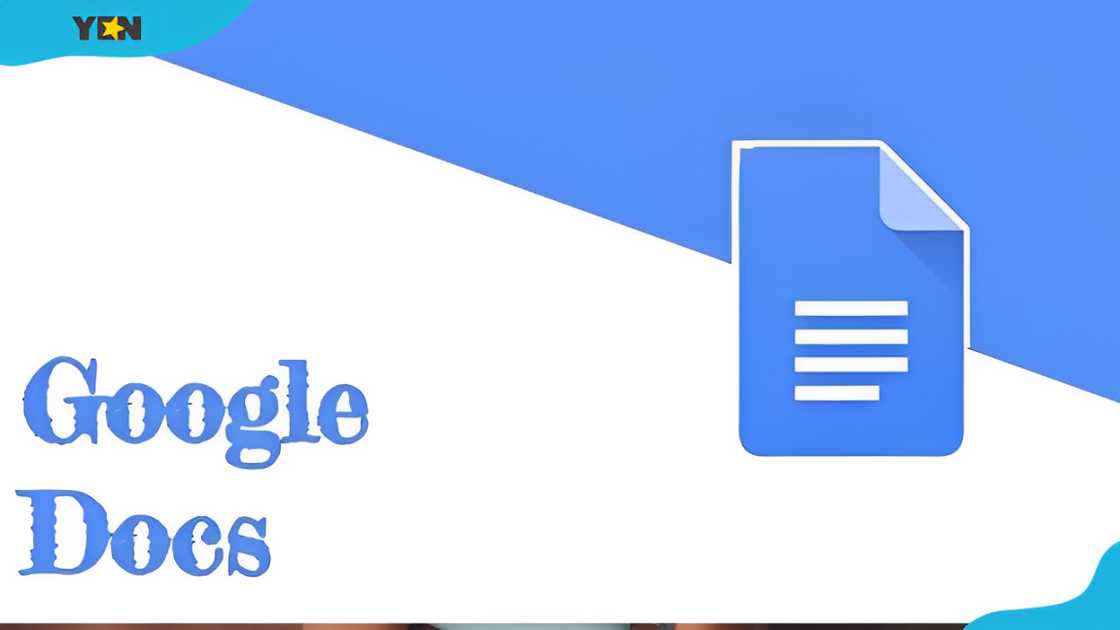
Source: UGC
TABLE OF CONTENTS
Tracking changes in Google Docs is a powerful tool revolutionising how you collaborate on documents. With this feature, you can manage real-time edits, revisions, and suggestions from multiple collaborators. Learn how to track changes in Google Docs.
About Google Docs
Google Docs is an online word processor that allows users to view and manage edits made to a document by different collaborators. These edits are tracked as proposed changes.
The changes can then be reviewed, accepted, or rejected by the document owner or other collaborators with editing permissions. Below are more details about how Google Docs works.
- Suggesting mode highlights changes as suggestions, not permanent edits. New text appears in green, and deleted text is struck through.
- Suggested changes are displayed in comment boxes in the right margin, along with the name of the person who made the edit.
- You can navigate the document and click the checkmark to accept or the 'X' to reject each suggestion.
- Commenting allows you to ask questions or provide clarification about the suggested changes.
- The version history shows different versions of the document over time, so you can review changes made at each stage.
- Once all suggestions are addressed, you can switch to "Editing" mode to view the document with all changes accepted or "Viewing" mode to see it without suggestions highlighted.
Tracking changes makes the collaborative editing process more transparent and easier to manage in Google Docs. It allows you to see what edits have been made and by whom and decide which ones to incorporate into the final document.
How do you track changes in Google Docs?
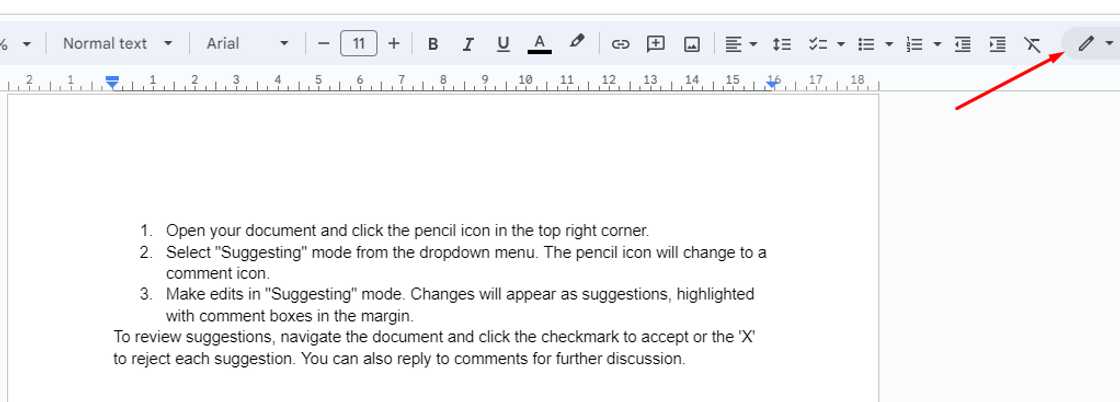
Source: UGC
Do you know how to track changes in Google Docs? Here is a simple and easy step-by-step guide on tracking changes in Google Docs:
- Open your document and click the pencil icon in the top right corner.
- Select "Suggesting" mode from the dropdown menu. The pencil icon will change to suggesting mode.
- Make edits in "Suggesting" mode. Changes will appear as suggestions, highlighted with comment boxes in the margin.
- To review suggestions, navigate the document and click the checkmark to accept or the 'X' to reject each suggestion. You can also reply to comments for further discussion.
- Click "Editing" mode to view the document with all suggestions accepted or "Viewing" mode to see the document without suggestions highlighted.
- To compare document versions, go to "File"> "Version history"> "See version history" to review changes over time.
Once all suggestions are addressed, ensure they are all accepted or rejected, switch to "Editing" mode, and save the final version.
How do you turn on track changes in Google Docs?
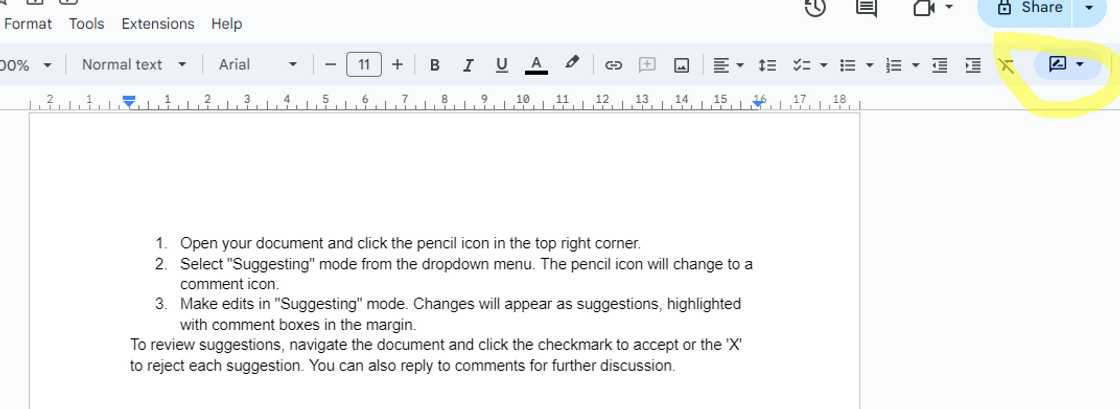
Source: UGC
Google Docs has no "Track Changes" option but a "Suggestion" mode. To successfully activate the Google Docs version of track changes, you must go to the "Suggesting" mode. Follow these steps to turn on track changes in Google Docs:
- Open the document and click the pencil icon in the top right corner.
- Select "Suggesting" mode from the dropdown menu.
Once the "Suggesting" mode is enabled, any changes you make will be tracked as suggestions, with new text in green and deleted text struck through. Other collaborators can then review and accept or reject your suggestions before they become permanent edits to the document.
How do you turn off track changes in Google Docs?
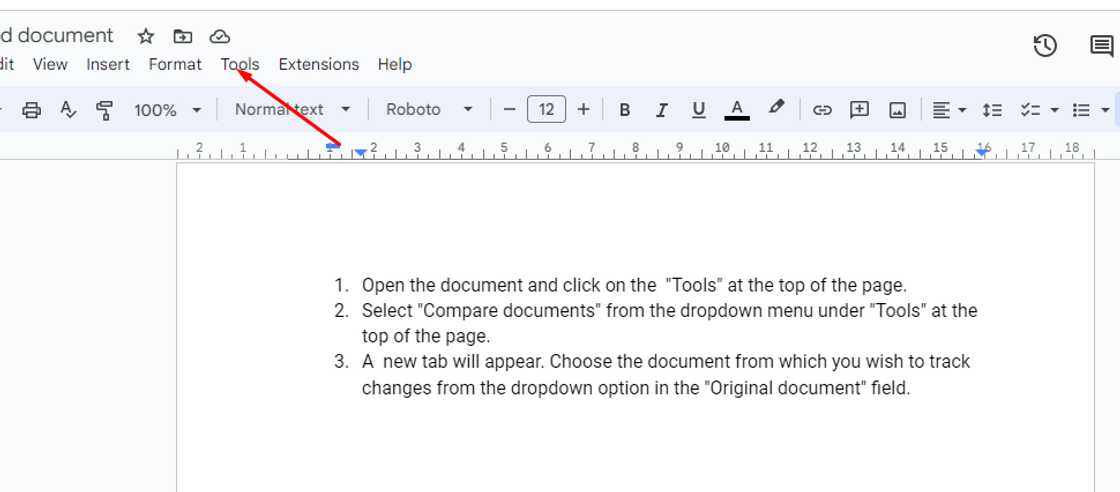
Source: UGC
Once you are done tracking changes in your Google document, you must turn off track changes mode. Follow the below steps to turn off track changes (Suggesting mode) in Google Docs.
- Open the document and click on the "Tools" at the top of the page.
- Select "Compare documents" from the dropdown menu under "Tools" at the top of the page.
- A new tab will appear. Choose the document from which you wish to track changes from the dropdown option in the "Original document" field.
- Select the document you're currently working on from the dropdown menu in the "Revised Document" field.
- Click "OK." The differences between the two documents will be highlighted in different colours.
- To completely clear all suggestions:
- Click "Tools" in the menu
- Select "Review suggested edits"
- Click "Accept all" or "Reject all" to clear all suggestions
- Press "Tools" again and uncheck "Track Changes" to disable tracking changes. Save the final version of the document with all changes accepted or rejected.
Once you switch back to "Editing" mode and accept/reject all suggestions, the document will no longer show tracked changes or suggestions. It will appear as a normal document without any markup or highlighting of edits.
Can you track changes in Google Docs on your mobile phone?
Yes. But you must first install the app on your mobile phone. Here is a simple guide on how to track changes on your phone.
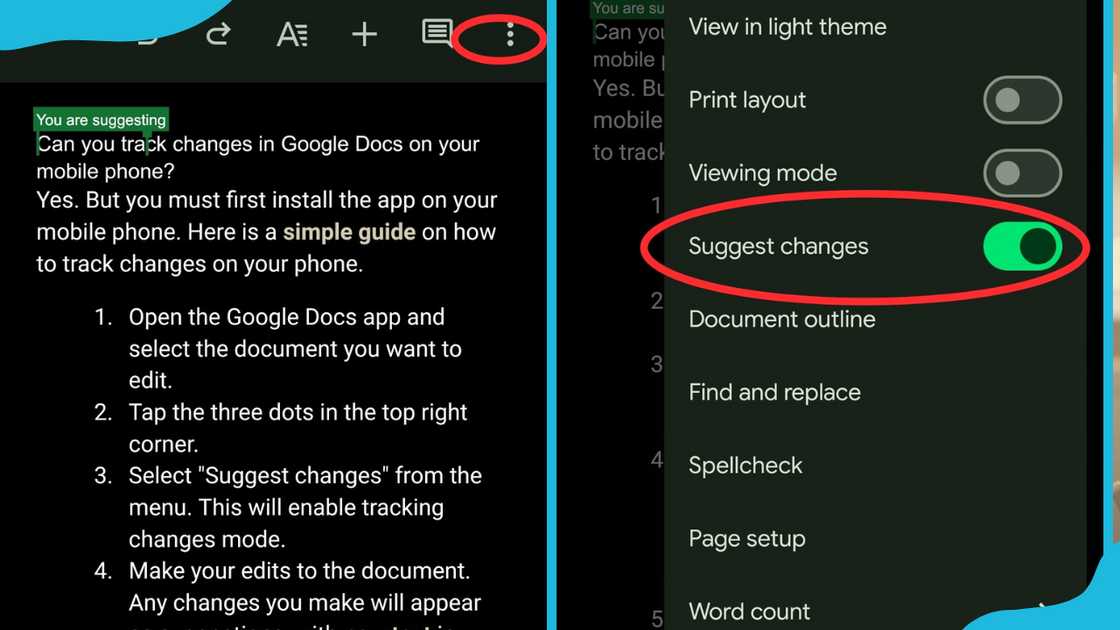
Source: Original
- Open the Google Docs app and select the document you want to edit.
- Tap the three dots in the top right corner.
- Select "Suggest changes" from the menu. This will enable tracking changes mode.
- Make your edits to the document. Any changes you make will appear as suggestions, with new text in green and deleted text struck through.
- Your suggestions will appear in comment boxes in the margin, along with your name as the editor.
- Other collaborators can then review your suggestions and accept or reject them within the mobile app.
- To turn off tracking changes on mobile, tap the three dots again and unselect "Suggest changes" to switch back to normal editing mode.
Track changes in Google Docs is a simple yet powerful tool that can transform how you collaborate on Word documents. Following the steps outlined in this guide, you can effortlessly manage edits, revisions, and suggestions from multiple collaborators in real-time.
Yen.com.gh just published an informative guide on how to start writing a book. The author's journey is one filled with discovery and self-expression. Beginning your writing journey requires perseverance and unwavering dedication.
However, it can be very daunting, especially to new authors. Check out this article to discover the correct method for quickly learning how to start a book and turn your ideas into a literary masterpiece.
Source: YEN.com.gh





