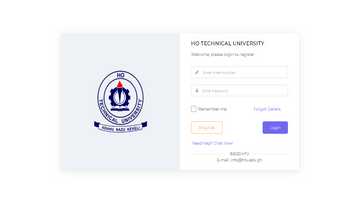GOG payslip in Ghana: Full guide on how to register, activate, check & print e-payslip
Thanks to the GOG payslip system, payroll management for government employees in Ghana is now easier. This innovative platform allows civil servants and government workers to seamlessly register, activate, check, and print their electronic payslips. But how does it work? Discover all about the GOG payslip in Ghana.
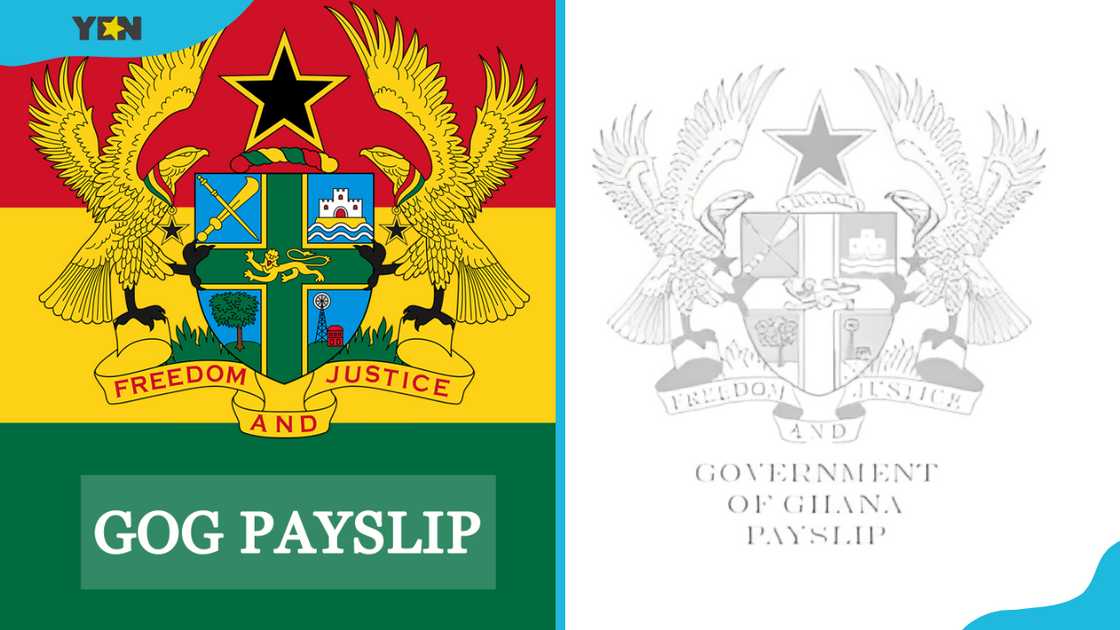
Source: UGC
TABLE OF CONTENTS
- GOG payslip registration requirements
- GOG payslip registration process
- GOG payslip validation process
- GOG payslip login (first time)
- How to access your GOG payslip online
- How do you upload a picture on a GOG payslip?
- How do I contact the GOG payslip?
- How do I check my e-payslip?
- How do I download my GOG payslip?
- When in the month can I view my e-payslip?
- Why can't I access my e-payslip?
The GOG payslip system has made life easier for all government employees in the country. They can access and print their remuneration details using an internet-enabled device, eliminating the need for physical payslips and simplifying payroll management. This online platform ensures timely and accurate access to salary information.
GOG payslip registration requirements
Before anyone (government employees) can access their payslips, they must create an account with the Controller and Accountant General's Department (CAGD). Here are the requirements for registering a GOG account.
- Your unique identification number from your employer (employee number).
- A first-time registration code from your Head of Department or Management Unit.
- Your name, mobile number, and a valid email address.
- A device with internet connectivity to access the registration portal.
- Create a secure password for your account.
GOG payslip registration process
After obtaining all the requirements, proceed with the following steps to register for the GOG E-payslip.
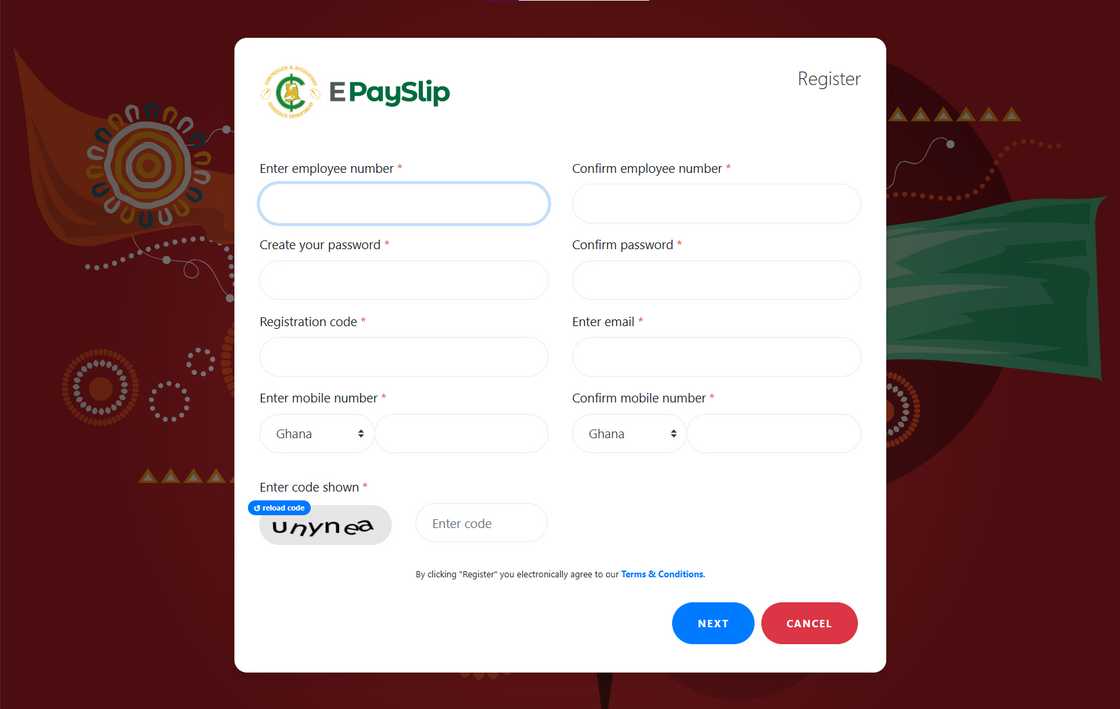
Source: UGC
- Go to the official GOG e-payslip website.
- Click on the "Register for E-Payslip" option at the bottom right of the page.
- Input the necessary information, such as your employee number, password, registration code, phone number, email, and the security short code provided by the system.
- After completing all the details, click "Register" to complete the registration. You should receive a confirmation message once the registration is successful.
GOG payslip validation process
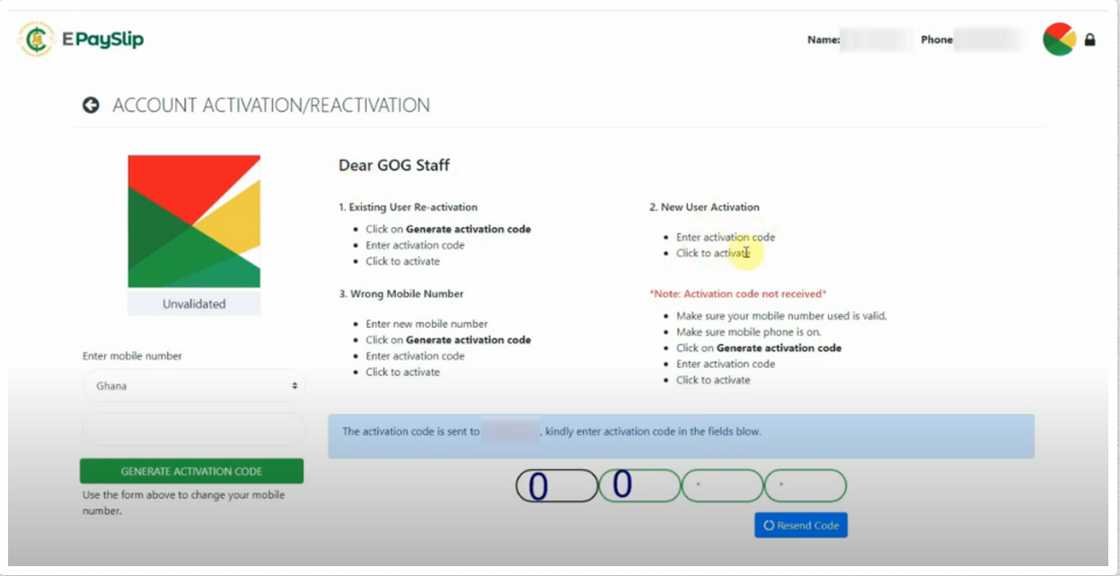
Source: UGC
Once you register, you must activate your account. Follow these steps to active your account:
- Visit the GOG payslip portal.
- Log In (enter your employee number and password).
- Enter the CAPTCHA code (type in the CAPTCHA code provided on the page).
- Click sign in.
- Generate activation code.
- Enter the activation code (you will receive the activation e-payslip code via SMS. Enter this code on the portal to complete the validation process).
- Once validated, you can access your e-payslip and manage your payroll information online.
GOG payslip login (first time)
Account activation is a one-time process. Once activated, you can access your account whenever you wish. Below are the steps to access your GOG payslip Gh account.
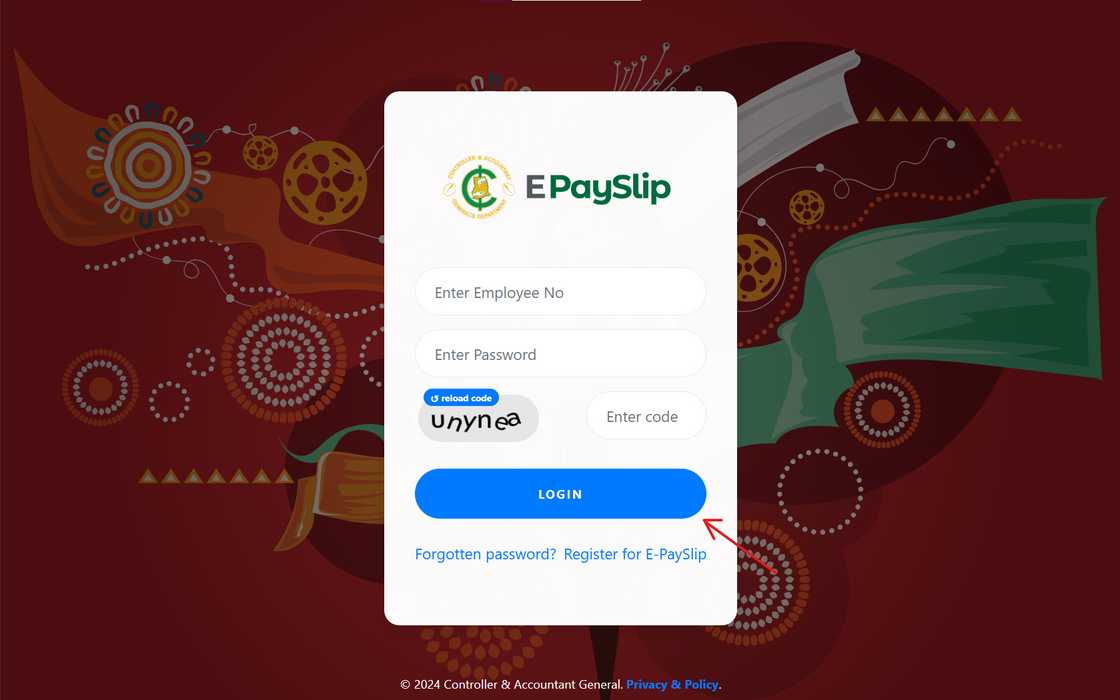
Source: UGC
- Access the GOG payslip portal.
- Enter your employee number.
- Enter your password (type in the password you created during registration).
- Fill in the CAPTCHA code provided to verify that you are not a robot.
- Click the "Login" button to access your account.
How to access your GOG payslip online
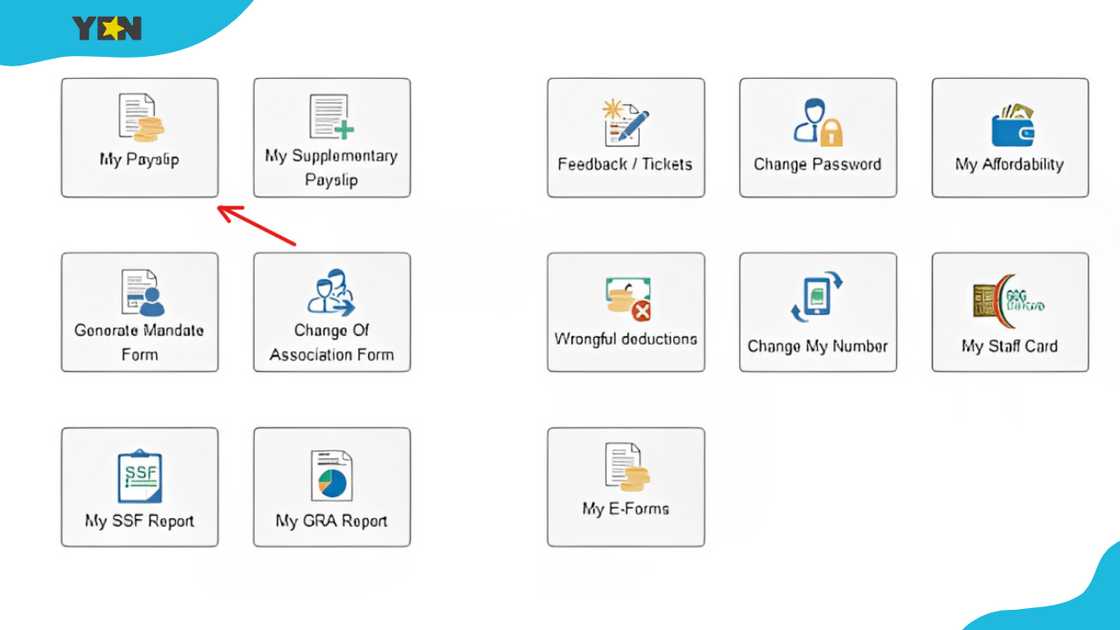
Source: UGC
After successfully creating and registering your account, you can access your payslip data by logging into the government portal. Here is how to access and print your GOG E-payslip online.
- Navigate to the official GOG payslip website.
- Log in with your employee number and password, enter the CAPTCHA code, and click "Sign In."
- Access your payslip (once logged in, you'll see the dashboard with various options, including the "My Payslip" tab).
- Select the "My Payslip" tab (click the tab to view your payslip and select the payslip for the month you want to print).
- Click generate (you will be able to view the e-document).
- Download your payslip (click on the option to download the payslip as a PDF file).
- Locate the downloaded PDF on your device and open it.
- Use the 'print' function on your computer or mobile device (to publish the payslip). Press Ctrl + P (Windows) or Command + P (Mac), or use the print option in your PDF viewer.
How do you upload a picture on a GOG payslip?
To upload a picture on your GOG payslip, you must go to the GOG SPV website:
- Visit the GOG SPV portal.
- Log in.
- Access your dashboard.
- Click on the validate image icon (on the top right after the check password option).
- You will be redirected to the 'validate employee biodata' section.
- Validated profiles are in deep blue, while invalidated ones are in green.
- Locate your profile (in green) and click validate.
- You will be redirected to the 'employee passport picture validation' section.
- Click on 'upload picture'.
- Select your passport picture from your device (NB: the passport photo should be well taken, and the maximum file size should be 2MB.)
- Click the 'approve' button.
- Confirm the prompt informing you to approve your uploaded image. (NB: the action cannot be undone.)
- Click 'OK' to continue.
- You have successfully uploaded your image. It will be validated in some weeks.
How do I contact the GOG payslip?
If you have any questions about the services, programs, the website, you can reach out to the GOG payslip contact team at info@gogpayslip.com or any of the numbers below:
- Ashanti Region Kumasi: 03220-22903
- Brong-Ahafo Region Sunyani: 0330-27269
- Central Region Cape Coast: 03321-32551
- Eastern Region Koforidua: 03420-22571
- Greater Accra Region, Accra: 0302-228721
- Northern Region Tamale: 03720-22604
- Upper-East Region Bolgatanga: 03820-22213
- Upper-West Region Wa: 03920-22030
- Volta Region Ho: 03620-26271
- Western Region Takoradi: 03120-46007
How do I check my e-payslip?
You can check your payment note on the GOG e-payslip portal. To access an existing account, you need your employee number and password.
How do I download my GOG payslip?
You can download it by logging into your CAGD account (through the GOG payslip website), choosing the month and year, and clicking "Save" on the note you open.
When in the month can I view my e-payslip?
You can typically view your GOG e-payslip at the beginning of each month. The Controller and Accountant General's Department (CAGD) usually updates the payslips around the first week of the month. In addition, logging in anytime on the platform will allow you to access your payment history for previous months.
Why can't I access my e-payslip?
Issues with the system can prevent you from accessing your account or slip. For assistance, contact the Controller and Accountant General's Department (CAGD) using the official channels.
The GOG payslip system allows Government of Ghana employees to view or print their monthly payslips. These include civil servants, public sector workers, and other government employees who receive their salaries through the Controller and Accountant General's Department (CAGD). Employees can access their payslips online from any device with internet access.
DISCLAIMER: This article is not sponsored by any third party. It is intended for general informational purposes only and does not address individual circumstances. It is not a substitute for professional advice or help and should not be relied on to make decisions of any kind. Any action you take upon the information presented in this article is strictly at your own risk and responsibility!
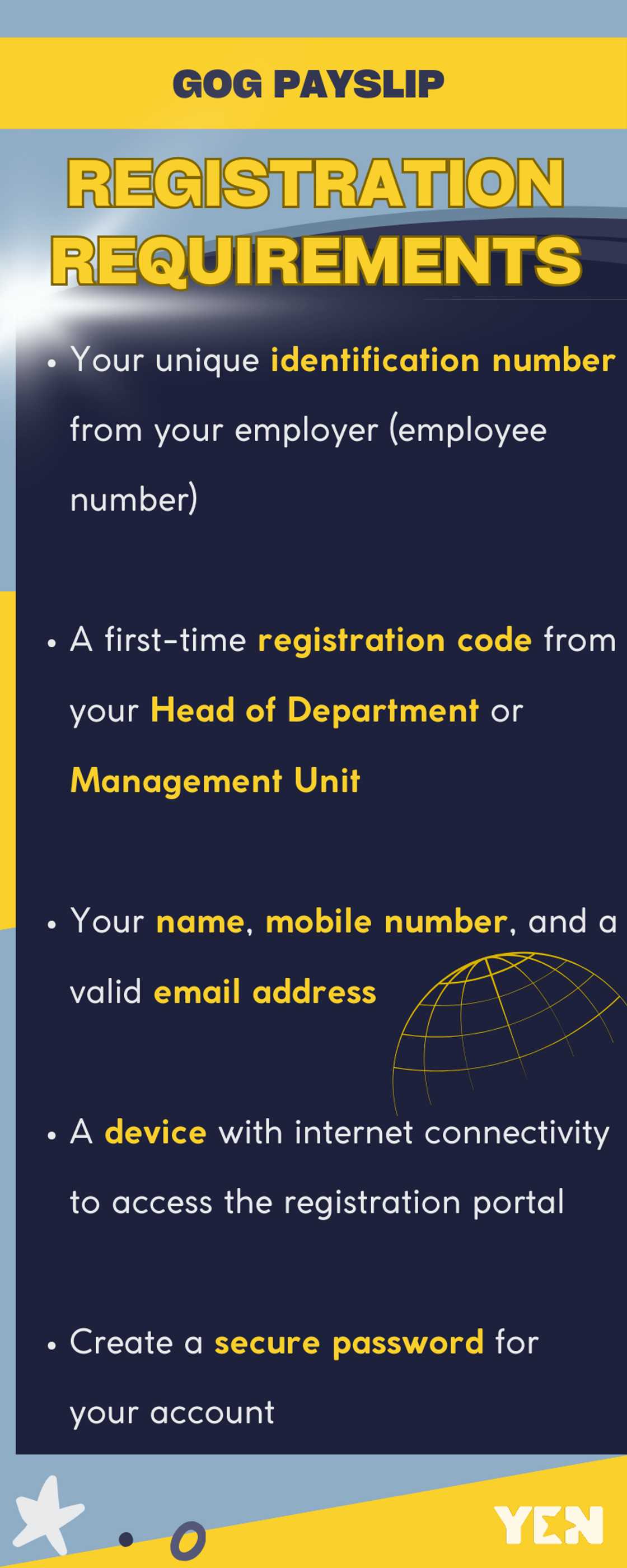
Source: Original
Yen.com.gh published another article about the NAGRAT fund application guide. The NAGRAT fund is a financial support program provided by Ghana's National Association of Graduate Teachers (NAGRAT).
NAGRAT aims to assist teachers with various financial needs, including personal and professional development. The fund offers affordable loans to its members, helping them access financial resources. Read on to discover how to apply for the NAGRAT fund, including the requirements and more.
Source: YEN.com.gh

Julian Mireri (Lifestyle writer) Julian is a content creator who has been working with Yen since 2018. She graduated from the University of Nairobi with a Bachelor’s Degree in Project Planning and Management in the year 2013. Think of her as a content whisperer and a gifted storyteller who never disappoints when it comes to finding the right words for her pieces. Email: julianmireri@gmail.com

Chris Ndetei (Lifestyle writer) Christopher Ndetei is a writer who joined the Yen team in May 2021. He graduated from Machakos Technical College in 2009 with a Diploma in ICT and has over four years of experience in SEO writing. Christopher specialises in lifestyle and entertainment coverage, with a focus on biographies, life hacks, gaming, and guides. He has completed the AFP course on Digital Investigation Techniques (2023) and earned the Google News Initiative Certificate (2024). In recognition of his work, he was named Yen Writer of the Year in 2024. You can connect with him via email at chrisndetei@gmail.com.