MTN Ghana internet settings for iPhone and Android phones
MTN Ghana offers top-notch internet speeds to make browsing, streaming, video calling, downloading, and uploading a seamless experience. This article will help you set up MTN Ghana internet settings.

Source: UGC
TABLE OF CONTENTS
- MTN Ghana internet settings
- MTN internet settings dial code in Ghana
- MTN Ghana internet settings for Android phones
- MTN Ghana MMS settings for Android phones
- MTN internet settings on iPhone or iPad
- MTN Ghana MMS settings for iPhone or iPad
- MTN Ghana mobile internet settings for Windows devices
- How can you get 4G settings on MTN?
- MTN Ghana customer care contacts
- What is APN for MTN Ghana?
- What is the APN settings for MTN Ghana?
- How can you get MTN internet settings?
- Why is your MTN internet not working?
- How can you fix APN settings that are not available?
- What happens if APN is not set?
- Do APN settings work?
This article explains how to get MTN internet settings to your phone via SMS, and how to configure MTN Ghana internet and MMS settings on your Android phone, iPhone, and Windows device.
MTN Ghana internet settings
Most gadgets come with default internet settings. If you switch to MTN Ghana from another mobile network provider, configure your phone to access the internet using the MTN sim card. This article contains th following:
- MTN internet settings dial code in Ghana
- MTN Ghana internet settings for Android phones
- MTN Ghana MMS settings for Android phones
- MTN internet settings on iPhone or iPad
- MTN Ghana MMS settings for iPhone or iPad
- MTN Ghana mobile internet Settings for Windows devices
- How to get 4G settings on MTN
- MTN Ghana customer care contacts

Read also
“We appreciate your patience”: MTN Ghana says it has restored normal data services after internet outage
APN stands for Access Point Name and is where you or the carrier will configure your mobile/cellular device’s network settings and SMS (text messaging) server name. Find out how to get MTN internet settings in Ghana below:
MTN internet settings dial code in Ghana
To get MTN Ghana APN settings automatically on your phone via a text message, send a blank text to 686 or 585. Alternatively, dial *686# or *585# and follow the prompts.
You can also follow the guides below to set your phone's internet settings manually:
MTN Ghana internet settings for Android phones
Use the MTN Ghana internet manual settings below to enable your Android phone to access the internet using an MTN Ghana sim card.
How can you activate MTN data settings?
Insert an MTN Ghana SIM card into your mobile phone and follow these steps:
- Go to the "Settings" app on your phone
- Tap "Connection" or "Mobile networks"
- Click "Access Point Names"
- Tap the "Menu" button
- Select "New APN"
- Tap the "Name" field
- Enter or type "MTN," then tap "OK"
- Tap the "APN" field
- Enter or type internet, then tap "OK"
- Tap the "Menu" or option icon and tap "Save"
Configuring the APN settings on Androids
Some Android phones may display a form in between the above processes. Enter the following details to complete MTN APN settings for fast internet in Ghana:
APN | internet |
Proxy | Not set/Blank |
Port | Not set/Blank |
Username | Not set/Blank |
Password | Not set/Blank |
Server | Not set/Blank |
MMSC | Not set/Blank |
MMS proxy | Not set/Blank |
MMS port | Not set/Blank |
MCC | Leave the default number |
MNC | Leave the default number |
Authentication type | Not set/None |
APN type | default |
APN protocol | IPv4/IPv6 |
APN roaming Protocol | IPv4/IPv6 |
APN enable/disable | APN enabled |
Bearer | Unspecified |
MVNO type | None |
MVNO Value | N/A |
MTN Ghana MMS settings for Android phones
You can configure your phone to use MTN Ghana MMS service using the following guides.
Accessing the MMS settings on Androids
Insert an MTN Ghana SIM card into your phone and follow these steps:
- Go to the phone's "Settings app."
- Click on "Wireless & networks."
- Select "Mobile Network."
- Click on "Access Point Names (APNs)."
- Tap "MMS."

Source: UGC
Configuring the MMS settings on Androids
Your gadget will display a form when you complete the above process. Enter the following details to complete setting up MTN APN for fast internet:
APN | internet |
Proxy | Not set/Blank |
Port | Not set/Blank |
Username | Not set/Blank |
Server | Not set/Blank |
Password | Not set/Blank |
MMSC | default |
MMS proxy | default |
MMS port | default |
MCC | Leave the default number |
MNC | Leave the default number |
Authentication type | Not set/None |
APN type | MMS |
APN protocol | IPv4/IPv6 |
APN roaming Protocol | IPv4/IPv6 |
APN enable/disable | APN enabled |
Bearer | Unspecified |
MVNO type | None |
MVNO Value | N/A |
MTN internet settings on iPhone or iPad
Use the following MTN Ghana internet settings for iPhone or iPad for your device to browse the internet:
Accessing the APN settings on iPhone or iPad
Insert an MTN Ghana SIM card into your iPhone or iPad. You can view your APN settings using one of the following steps:
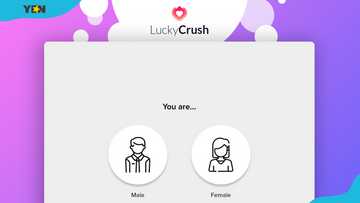
Read also
Top 20 LuckyCrush alternatives: Other options for random chat and video calling (free&paid)
- Go to "Settings" > "Cellular > "Cellular Data Options" > "Cellular Network."
- Go to "Settings" > "Mobile Data" > "Mobile Data Options" > "Mobile Data Network."
- Go to "Settings" > "General" > "Network" > "Cellular" > "Cellular Data Network" > "APN."

Source: UGC
Configuring the APN on iPhone or iPad
When you get to "Cellular Data"/ "Mobile Data"/ "APN," enter these details:
Cellular Data/ Mobile Data
- Username: Blank
- Password: Blank
LTE Setup (Optional)
- Username: Blank
- Password: Blank
MTN Ghana MMS settings for iPhone or iPad
Put an MTN Ghana SIM card into your iPhone or iPad and access the APN settings.
Accessing the APN settings
- Go to "Settings" > "Cellular > "Cellular Data Options" > "Cellular Network"
- Go to "Settings" > "Mobile Data" > "Mobile Data Options" > "Mobile Data Network"
- Go to "Settings" > "General" > "Network" > "Cellular" > "Cellular Data Network" > "APN"
Configuring MMS on iPhone or iPad
When you get to "Cellular Data"/ "Mobile Data," scroll down to "MMS" and select these options:
Username | Blank |
Password | Blank |
MMSC | unchanged |
MMS Proxy | unchanged |
MMS Message Size | unchanged |
MMS UA Prof URL | unchanged |
MTN Ghana mobile internet settings for Windows devices
If you are using a Windows device, below is a correct guide for MTN internet settings in Ghana.
Accessing APN settings on Windows
To access the APN settings:
- Swipe to the left to access all apps
- Select "Settings" > "Cellular + SIM" > "SIM settings"
- Tap "Add Internet APN"
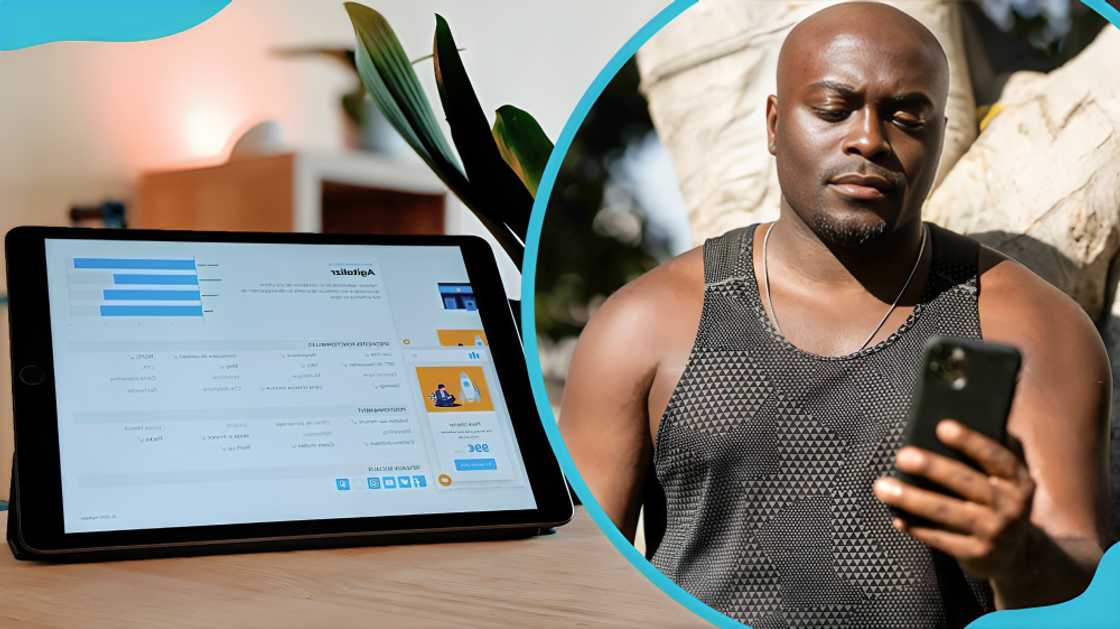
Source: UGC
Configuring the APN settings on Windows
After accessing the APN settings, enter these details:
- APN: Internet
- Proxy server: Blank
- Proxy port: Blank
- Tap on "Save."
How can you get 4G settings on MTN?
The steps outlined below will guide you on how to configure your device using the MTN Ghana 4G internet settings:
Tecno, Infinix, and Itel (Android)
- Go to "Settings" on your phone.
- Click on "Network & Internet."
- Click on "Mobile Network."
- Click on "Preferred network type."
- Select "4G network."
Gionee (Android)
- Go to "Settings" on your phone.
- Click on "Mobile Network."
- Click on "Cellular Network Settings."
- Click on "Preferred network type."
- Select "4G network."
Samsung (Android)
- Go to "Settings" on your phone.
- Click on "Connections."
- Click on "Mobile Networks."
- Click on "Network Mode."
- Select "LTE."
Vivo and OPPO (Android)
- Go to "Settings" on your phone.
- Click on "Dual SIM settings."
- Click on "Mobile Network."
- Click on "Sim Card Information Settings."
- Change to "4G."
iPhone (iOS)
- Go to "Settings" on your phone.
- Click on "Mobile Data."
- Click on "Mobile Data Options."
- Click on "Voice & Data."
- Select “LTE”
MTN Ghana customer care contacts
If the above settings don’t work, call 0244308111 or toll-free number 100 for help from customer care regarding the MTN 4G network and internet settings. You can also send an email to customercare.gh@mtn.com or reach out to them on:
- X (Twitter): @MTNGhana or @AskMTNGhana
- Facebook: @MTNGhana
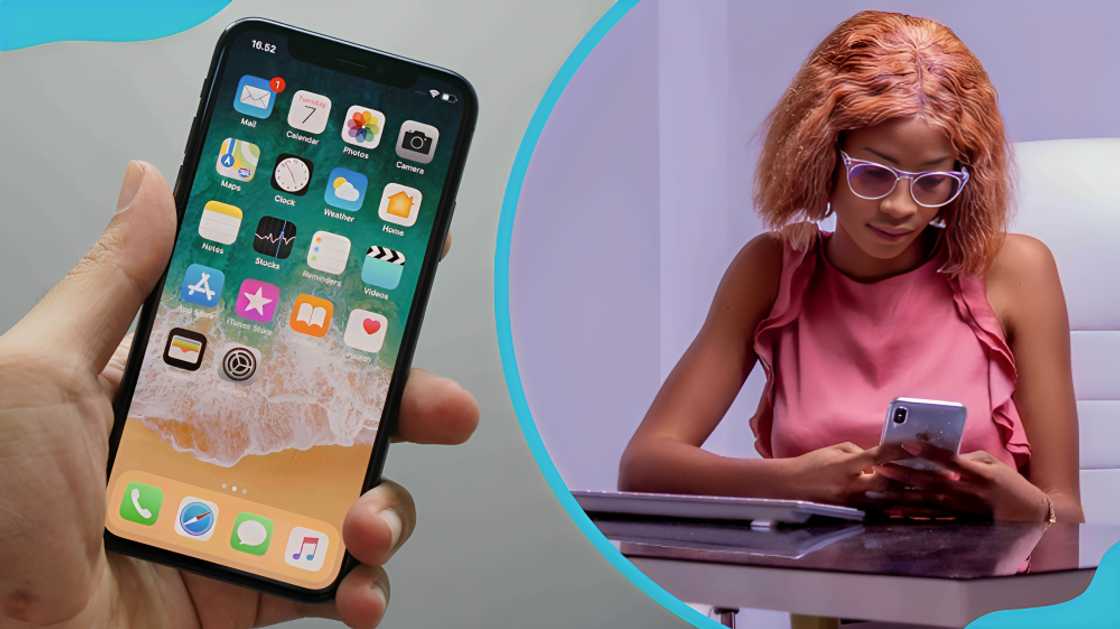
Source: UGC
What is APN for MTN Ghana?
APN Settings for MTN Ghana is configuring your device to allow you access to the net via the MTN Ghana SIM. APN stands for Access Point Name. It works with GSM, GPRS, 2G, 3G, 4G, LTE, VoLTE, 5G mobile networks, and other computer networks that use the public internet.
What is the APN settings for MTN Ghana?
Send a blank text to 686 or 585 OR dial MTN internet settings code *686# or *585# and follow the prompts to receive MTN Ghana data settings on your device via a text message.
How can you get MTN internet settings?
Dial USSD code *686# or *585# and follow the prompts OR send a blank text to 686 or 585 to receive MTN Ghana data settings on your device via SMS.
Why is your MTN internet not working?
If your MTN internet is not working because of insufficient data, dial *138# or use the MyMTN app to buy new bundles. Ensure your mobile data connection settings are enabled or turned on.
Your MTN internet may also need to be fixed due to a temporary issue on your website or mobile app. So, restart your device and try again or create a new APN. Send a blank text to 686 or 585 OR dial MTN internet settings code *686# or *585# and follow the prompts to receive MTN Ghana data settings on your device via a text message.
If you have done all of the above but more than one person is experiencing the same challenge, it may be a network issue at your location. Try the service later while MTN resolves the problem as soon as possible.
How can you fix APN settings that are not available?
If you see a notification "Access Point Name settings are not available for this user" on your Android phone's APN settings, you can manually add the APN settings on the device phone to fix the issue.
What happens if APN is not set?
You cannot use the internet through your data network if you use the wrong APN settings.
Do APN settings work?
Changing APN settings can improve network performance in areas with weak signals, resulting in faster internet speeds. Nonetheless, the impact of APN changes on network speed depends on factors like the user's location, carrier, and network infrastructure.
After completing the MTN Ghana internet settings process, ensure the sim card has data or connect to the Wi-Fi to access the internet.
DISCLAIMER: This article is for general informational purposes only and does not address individual circumstances. It is not a substitute for professional advice or help and should not be relied on to make decisions. Any action you take upon the information presented in this article is strictly at your own risk and responsibility!
Yen.com.gh shared a list of Vodafone Ghana bundles and codes. Vodafone's services are as good as MTN's since these two are among the country's biggest telecommunications competitors.
Many Ghanaians have dual-sim smartphones and use both Vodafone and MTN sim cards. Find out the current prices for all Vodafone data packages.
Source: YEN.com.gh

Chris Ndetei (Lifestyle writer) Christopher Ndetei is a writer who joined the Yen team in May 2021. He graduated from Machakos Technical College in 2009 with a Diploma in ICT and has over four years of experience in SEO writing. Christopher specialises in lifestyle and entertainment coverage, with a focus on biographies, life hacks, gaming, and guides. He has completed the AFP course on Digital Investigation Techniques (2023) and earned the Google News Initiative Certificate (2024). In recognition of his work, he was named Yen Writer of the Year in 2024. You can connect with him via email at chrisndetei@gmail.com.

Peris Walubengo (Lifestyle writer) Peris Walubengo has vast experience in search engine optimization through digital content generation, research, editing, and proofreading. She joined Yen.com.gh in April 2022 and has done several Google News Initiative Courses. You can email her at perisrodah254@gmail.com.








