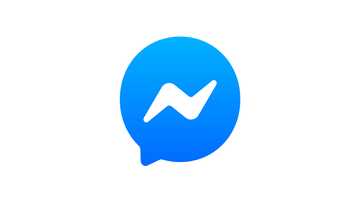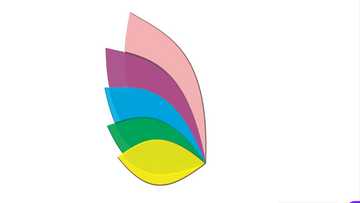How do I create a quiz bot in Telegram? A comprehensive guide on how to create and remove
You've probably heard of Telegram messenger if you're into messaging apps. It is a messaging app similar to Whatsapp. Telegram is a free and cross-platform platform that is available worldwide. The bot is one of the new features added to the app. Bots are Telegram accounts run by programmes that can respond to messages or mentions, join groups, and integrate with other programmes. However, most users need help creating and removing these programmes. So, if you're wondering, 'how do I create a quiz bot in Telegram?' the guide below should help.

Source: Getty Images
Telegram users can create quizzes and polls without the need for any additional software. Moreover, the programme has many features and potential applications, making it adaptable. For example, it has bots that run automatically on a Telegram server. For instance, a quiz bot is one of these programmes, and it's great for making a multiple-choice test for academic purposes, fun games or general knowledge trivia.
How do I create a quiz bot in Telegram?
How can I write a bot in Telegram? Creating a bot in the app is easier than you think. The app's developers have made it simple for users to create bots that work flawlessly. The steps for developing a Telegram questionnaire bot are detailed below.
Step 1: Set up a quiz
The questions are one of the most important aspects to consider when developing a questionnaire bot. To begin, launch the Telegram app on your device and enter the words quiz bot into the search terminal.
The quiz bot channel will appear in the chats section of your Telegram app after you click the search button. Click on it to open a chat with an automated chatbot that will walk you through the process of creating your questionnaire.
You can create a new quiz by clicking on the start button at the bottom (depending on your device). When you click the start button, you will see the following options: create a new quiz, view my quizzes (if you have an existing questionnaire), and the language option.
When you select the "create quiz" option, you will be prompted to enter the title of your quiz, for example, ten questions about phone internet. You will then be prompted to enter a description for your quiz, which is optional and can be skipped.
You can type the question and potential responses on the new screen. The number of responses you include is entirely up to you.
To see the green tick, remember to check the appropriate box. You will also be given the option to shuffle the questions and answers at the end of the setup.
Fill in the "add an explanation" section to explain the correct answer. This feature will be visible to anyone who clicks on the incorrect answer during the quiz.
When you're finished, click the create button in the upper right corner. Remember that you must complete the process for all your questions and then click done.
Step 2: Set up a time limit
The app will require you to set a time limit for each question depending on the type of questions you have. The chat will give you a prompt with different time limits. The ideal time limit for quick quizzes is 45 seconds to 1 minute, while more prolonged and complex questions require 2 to 5 minutes.
Step 3: Set how users will answer the questions
The final decision is how to arrange the questions and answers. It is entirely up to you to make this decision, but if you designed each question with the first response being the correct response, you would want to shuffle the answers to keep the general public from discovering how it works.
Why is the quiz bot not working in Telegram?
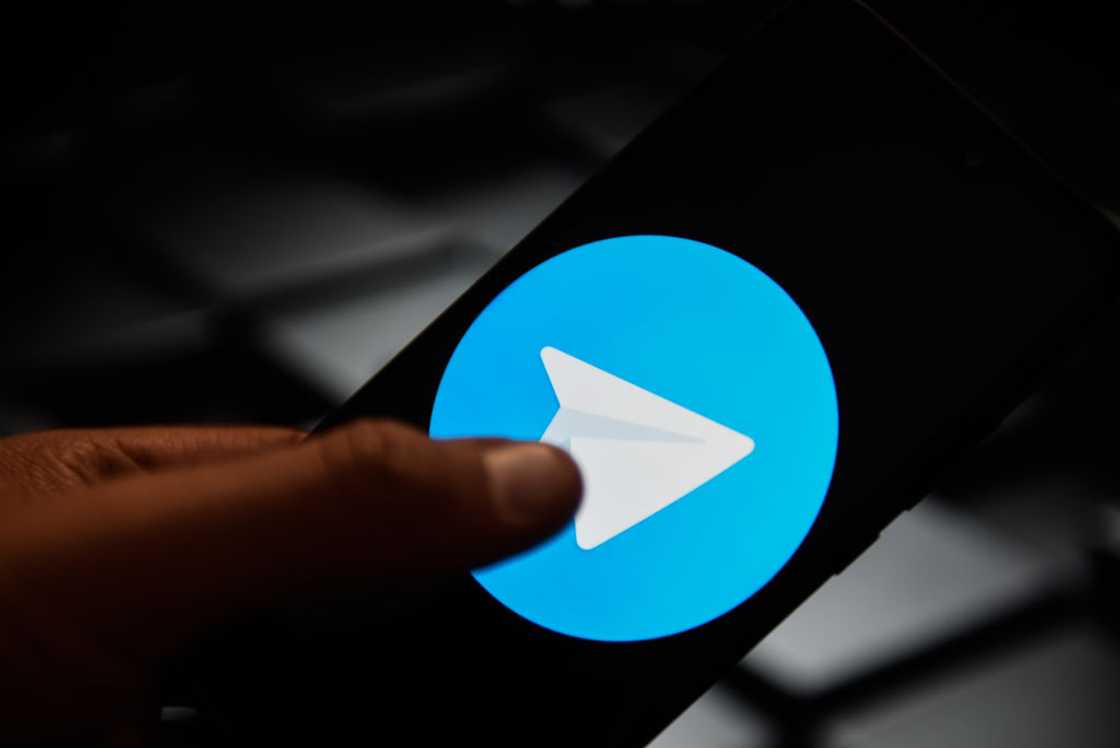
Source: Getty Images
There could be several reasons why your questionnaire has stopped working. One reason could be that you still need to enable the bot as an admin in the group. There could also be an error in your plugin settings.
If your quiz bot isn't working, try troubleshooting using the steps below.
Option 1: Enable the bot as an admin
- Open the channel info located in the app title.
- Then choose administrators.
- Enable the bot by adding the administrator.
- Please search for the bot manually, as they do not exist in the contact list.
- Enter your bot's username.
- Finally, click on it to make it an administrator.
Option 2: Access the API tokens
Another way of troubleshooting is to access the help by typing the command @botfather, which will give you access to API tokens. An API token, like a password, allows you to sign in to Telegram's Software APIs and perform actions on their behalf.
How to remove quiz bot in Telegram group
Open the app, then navigate to the bot chat you want to delete. Select 'delete and stop' from the chat's delete options. In addition, press the bot's profile icon and select "stop bot" at the bottom of the screen to end the conversation without destroying the chat.
What is quiz mode in Telegram?
It is a feature that enables users to create poll-style quizzes in which participants respond by choosing one of several options. The Telegram poll mode includes a quiz mode accessible via the poll settings. The feature converts the poll into a quiz with only one correct answer. Therefore, Telegram administrators must select the correct answer when creating a quiz.
How do I post multiple-choice questions on Telegram?
There are specific steps to follow to post multiple questions in your Telegram quiz contest. Here they are below.
- Click on the textbox under the poll options and enter the first one.
- If you want to enter multiple options, click "add an option" and type them in.
- When both question-and-answer options are ready, click the "create" button in the top right corner.
Telegram quiz bot example
Below is an example of a Telegram quiz bot and poll.
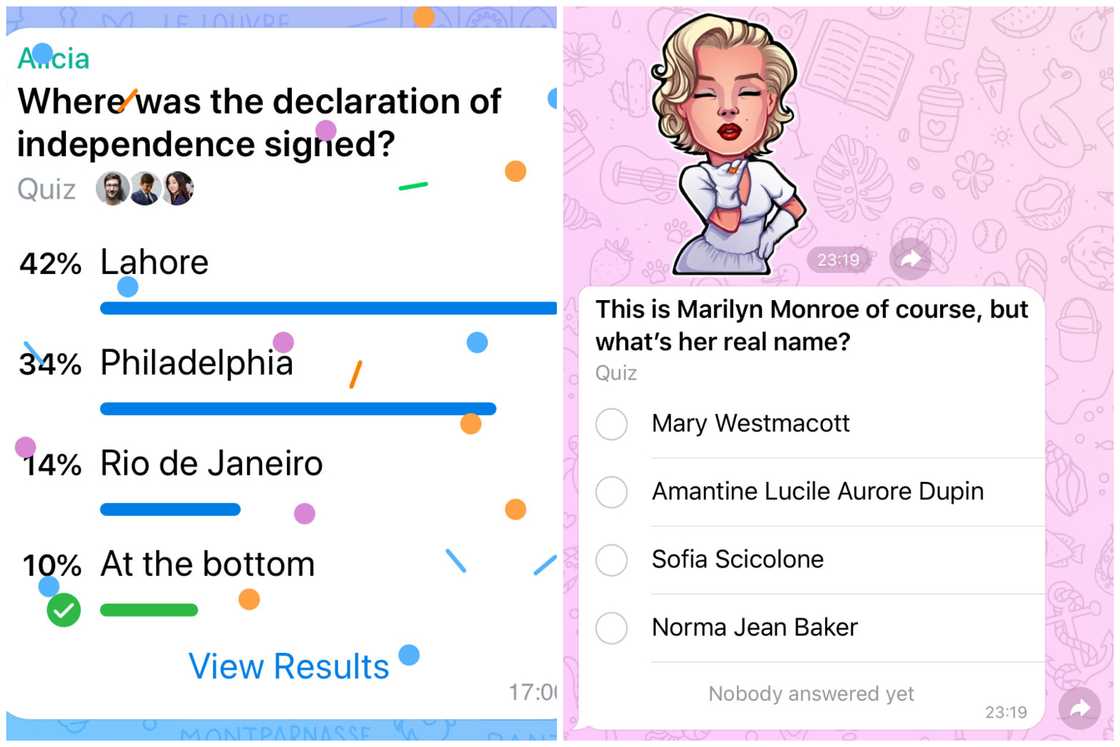
Source: UGC
Frequently asked questions
- What is quiz mode in Telegram? It is a feature where users can create poll-like quizzes where participants answer by selecting their choices from several options.
- How can I write a bot in Telegram? Launch the app first, and then type bot into the search bar. The quiz bot channel will appear in the chats section after you click the search button. Click on it to open a chat with an automated chatbot that will walk you through the process of creating your questionnaire.
- Why is the quiz bot not working in Telegram? Several factors can cause the programme to malfunction. One common factor is that the bot is not enabled as an administrator.
- How do I post multiple-choice questions on Telegram? To begin, create your quiz. Then, in the poll options, under the text box, click "add an option," and then, in the top right corner, click the "create" button.
- How do I remove the quiz bot in the Telegram group? First, navigate to the chat you want to delete in the app. Then, to continue, choose 'delete and stop' from the chat's delete options. Furthermore, press the chat's profile icon and select "stop bot" at the bottom of the screen to end the conversation without destroying it.
- Are Telegram polls anonymous? According to Telegram Advisor, the vote is anonymous and is the best way to get feedback and get to know your users.
How do I create a quiz bot in Telegram? Creating a custom questionnaire is one way to interact more with your app followers or to have fun with trivia questions. Using the guide above, you can add multiple questions, troubleshoot a malfunctioning feature, and remove a bot from the app.
Have you been struggling with wanting to flash your phone manually? Yen.com.gh just featured a comprehensive article on how to flash a phone manually. But it's possible that your phone is too slow or you want to install a custom ROM on it. In either case, the solution is straightforward: flashing.
If you thought phone flashing was only for techies, you were mistaken. With the right tools and, of course, the appropriate firmware download, you can quickly learn how to flash a phone and restore it to its factory settings. This guide has step-by-step procedures, including other modes available to flash your device successfully.
Source: YEN.com.gh